When you’re ready to cancel your Greenlight card, knowing the exact steps can save you time, stress, and money. This comprehensive guide outlines every way to cancel your Greenlight subscription with no confusion or fluff. It also helps you understand what to do before, during, and after the cancellation process, while comparing top alternatives if you decide to switch.
the Greenlight Card and Why You Might Cancel
Greenlight is a debit card designed specifically for kids, with parents controlling the funding, spending limits, and activity monitoring. It’s a great tool for teaching financial literacy, but it’s not for everyone. Many families eventually cancel their subscription because their children outgrow the platform or they find more cost effective options. Others leave because of concerns over fees or data privacy. Still others want a service that integrates more seamlessly with their broader digital marketing or online banking goals. Knowing your reason for canceling helps you decide whether you should pause, downgrade, or end the subscription completely.
Can You Cancel Greenlight Anytime?
Yes, Greenlight allows you to cancel your subscription at any time, regardless of whether you’re on a monthly or annual billing plan. However, it’s important to note that canceling doesn’t always mean you’ll receive a refund. If you’re on an annual plan, Greenlight typically doesn’t provide refunds for unused months. You also won’t be able to pause your account. Once you cancel, access is revoked and your card is deactivated. It’s a good idea to check your billing cycle so you don’t get charged again before the cancellation is processed.
What to Do Before Canceling
Before you move ahead with cancellation, take a few essential steps. First, make sure to transfer any remaining funds from your child’s account back to your linked funding source. If there are multiple children connected to the same parent account, you’ll need to clear all their balances. Next, notify your child so they aren’t surprised when the card stops working. You should also cancel any auto loading or recurring funding setups from your connected bank account. Lastly, download or screenshot important financial data and transaction history. This is especially useful for budgeting, recordkeeping, or if you ever decide to come back to Greenlight later.
How to Cancel Greenlight Card
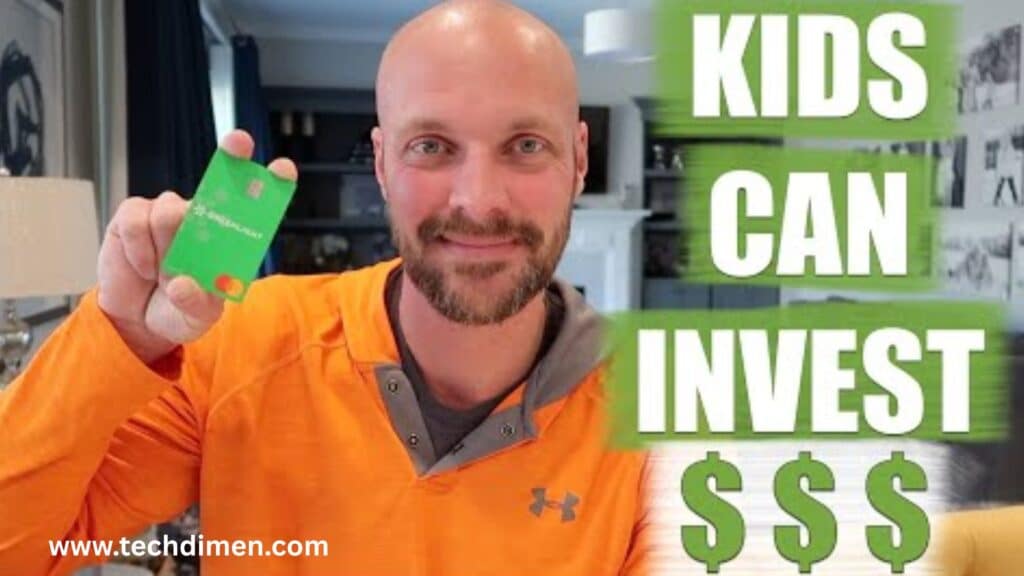
Cancel Greenlight Card Through the App
The easiest and fastest way to cancel your Greenlight card is directly through the mobile app. First, log in as the primary account holder. Navigate to the “Settings” section, then tap on “Plan & Billing.” From there, select “Cancel Subscription” and follow the on-screen instructions to complete the cancellation. Once finished, you’ll receive a confirmation on the app and via email. The card is typically deactivated within 24 hours. Canceling through the app is straightforward and requires no external communication, making it the preferred option for most users.
Cancel Greenlight Through the Website
If you prefer using a desktop or laptop, you can also cancel your Greenlight card from the company’s website. Start by logging in at greenlight.com. After signing in, go to your account dashboard and find the “Plan & Billing” section under settings. Click on “Cancel Subscription” and confirm when prompted. A cancellation confirmation will be sent to your email. If you don’t receive it within a day, check your spam folder or contact customer support to ensure your cancellation went through successfully. This method works equally well on both desktop and mobile web browsers.
Cancel Greenlight by Calling Customer Support
For those who prefer direct assistance, calling Greenlight’s customer support team is another option. You can find their phone number in your billing emails or on their official website. When calling, it’s best to do so midweek in the morning to avoid long hold times. Be ready to provide your account email and other verification details. Let the representative know you wish to cancel and request confirmation once it’s done. Always ask for a confirmation number or an email receipt. Keeping a record of your interaction helps if you encounter billing issues later.
Cancel Greenlight via Email or Live Chat
If phone calls or apps aren’t an option, you can use Greenlight’s email support or in app chat feature to cancel your subscription. For email cancellations, send a message to help@greenlight.com, clearly stating that you want to cancel your subscription. Include your account name and the email address associated with it. With in app chat, log in to your account and initiate a conversation with a representative. Whether you choose email or chat, expect a response within 24 to 48 hours. Save a copy of the communication for your records to ensure the process is finalized.
What Happens After You Cancel?
After you cancel your Greenlight account, the system deactivates the debit card immediately, so you won’t be able to use it for purchases. Before canceling, withdraw any remaining funds Greenlight won’t send them back automatically. As for your financial data, Greenlight keeps it according to their privacy policy, usually for regulatory reasons. To stay on the safe side, check your bank or funding source after cancellation to confirm that no unexpected charges appear.
Alternatives to Greenlight Card

If you’re canceling because Greenlight no longer fits your needs, there are several excellent alternatives available. Go Henry is a strong contender, offering similar parental controls, savings goals, and custom cards for kids. It typically costs between $3.99 and $5.99 per month. Busy Kid focuses on chore based allowances and lets children invest in stocks, making it more interactive and educational. Its monthly fee is about $2.99. Step Card is another great choice, particularly for teenagers. It includes banking services and fractional investing, often at no cost. Fam Zoo provides prepaid debit cards with educational tools and support for financial literacy, with pricing around $4.99 per month. Each of these options offers different levels of digital marketing integration and user experience depending on your family’s goals.
How to Cancel Your Greenlight Card
| Step | Action | Note |
|---|---|---|
| 1. Withdraw funds | Move remaining money off the card | Greenlight won’t do this automatically |
| 2. Choose method | Use app, phone, or email to request cancel | Make sure to specify full account closure |
| 3. Disable auto-funding | Stop any scheduled transfers | Prevents new funds from going to the card |
| 4. Save records | Export transaction history if needed | Access ends after cancellation |
| 5. Confirm closure | Get a confirmation for your records | Verifies the process is complete |
| 6. Check your bank | Monitor for leftover or unexpected charges | Just to be safe |
| 7. Explore options | Look into other kid-friendly debit cards | GoHenry, BusyKid, or Step are solid choices |
Frequently Asked Questions
Can I Pause My Greenlight Subscription Instead of Canceling?
Unfortunately, Greenlight does not offer a pause feature. If you cancel, you’ll need to create a new account later.
Will Canceling Affect My Credit Score?
No, because Greenlight is a debit card, not a credit card. Cancellation has no impact on your credit history.
What If I Signed Up Through a Promotion or Partner?
You can still cancel directly through Greenlight. Just review your original terms to check for any cancellation conditions.
Does Canceling One Account Affect Linked Child Accounts?
Yes. Canceling the parent account disables all linked child accounts. Be sure to transfer each child’s balance first.
Can I Rejoin Greenlight Later?
Yes. You can cancel now and sign up again later, but you’ll lose any saved settings or transaction history.
Final Thoughts
Canceling your Greenlight card is straightforward as long as you follow a few important steps. Use the app, website, phone, or email, but make sure you transfer any remaining funds, save your transaction history, and confirm the cancellation. Don’t skip these, or you could face unexpected charges. After canceling, check out alternatives like GoHenry, BusyKid, or Step Card. These platforms help kids learn money management, set goals, and grasp core concepts like budgeting and some even touch on skills like digital marketing or online content creation. Switching isn’t just about closing one account. It’s about upgrading your family’s approach to financial literacy and how you integrate that into your digital lifestyle. If you’re already working on building brand awareness, boosting traffic for a family-run project, or improving conversions, the right money platform can support those goals. Choose tools that evolve with your family. The right switch can improve your child’s financial journey while aligning with your household’s broader money management and digital marketing strategies.
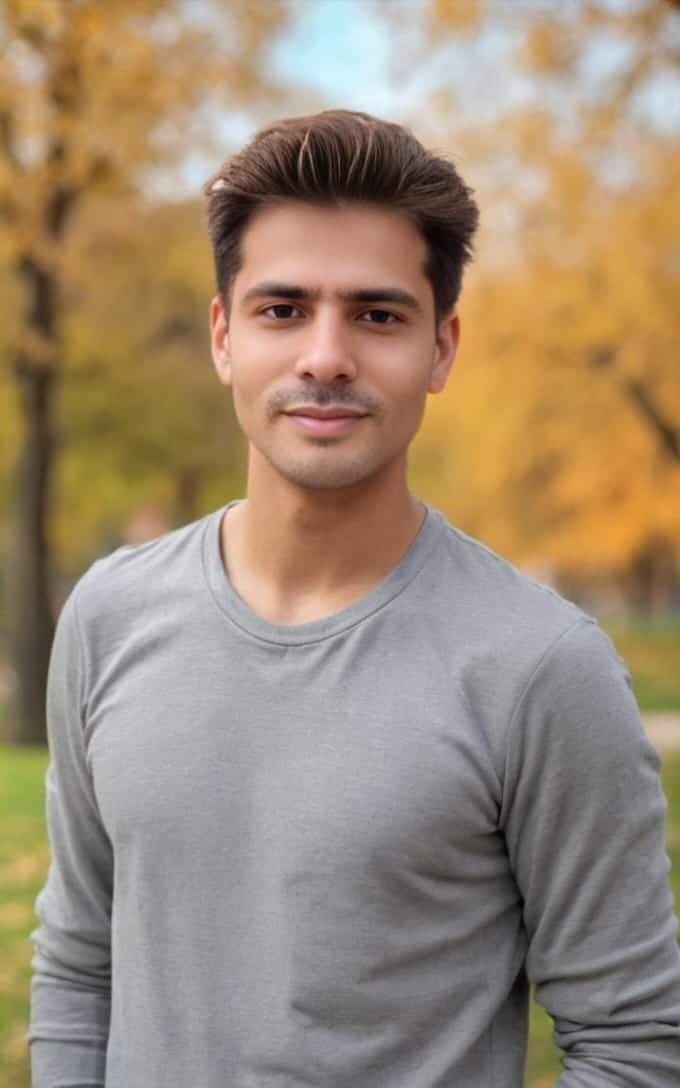
Jhon AJS is a tech enthusiast and author at Tech Dimen, where he explores the latest trends in technology and TV dimensions. With a passion for simplifying complex topics, Jhon aims to make tech accessible and engaging for readers of all levels.







