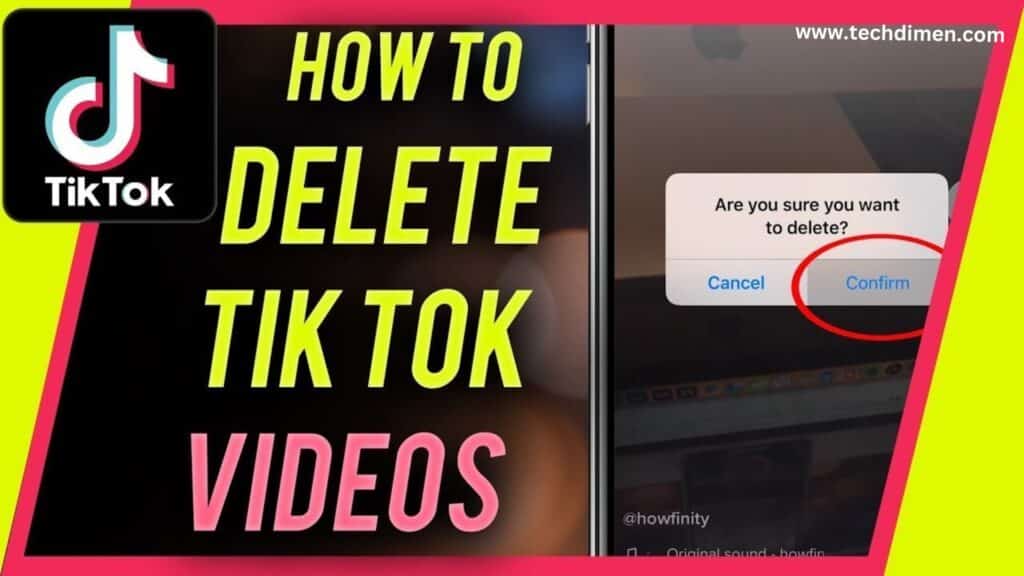How to Cancel TikTok Subscription, Canceling a TikTok subscription can feel like navigating a maze. Whether you’re looking to stop auto-renew, avoid unnecessary charges, or simply don’t need the extra features anymore, the process isn’t always straightforward. This guide explains how to cancel TikTok subscription based on the device you’re using, and it also tackles related topics like refunds, payment method removal, and subscription management all in one place.
Can I Cancel TikTok Subscription Anytime?
Yes, you can cancel your TikTok subscription whenever you choose. However, canceling doesn’t mean you’ll get a refund automatically. When you cancel, you still retain access to premium features until the end of the current billing period. That means if you cancel halfway through a monthly cycle, the features remain active until that month ends. But don’t expect the unused days to be refunded unless the payment platform you used approves a refund request.
Why People Cancel TikTok Subscriptions
Many TikTok users cancel their subscriptions for a variety of reasons. Some find the subscription too expensive over time, especially when following multiple creators. Others feel they’re not getting enough value from the extra features or don’t actively use the perks like exclusive emojis or subscriber-only content.
Another common issue is billing confusion. Users often report seeing strange or repeated TikTok charges on their credit card statements. Sometimes it’s a result of forgotten subscriptions or auto renewal that wasn’t disabled on time.
Many users also find themselves shifting from monthly subscriptions to purchasing TikTok Coins instead. Coins offer more control since you can send one-time gifts during livestreams rather than committing to recurring payments. Others cancel simply because they want to stop TikTok auto renew completely.
How to Cancel TikTok Subscription on iPhone
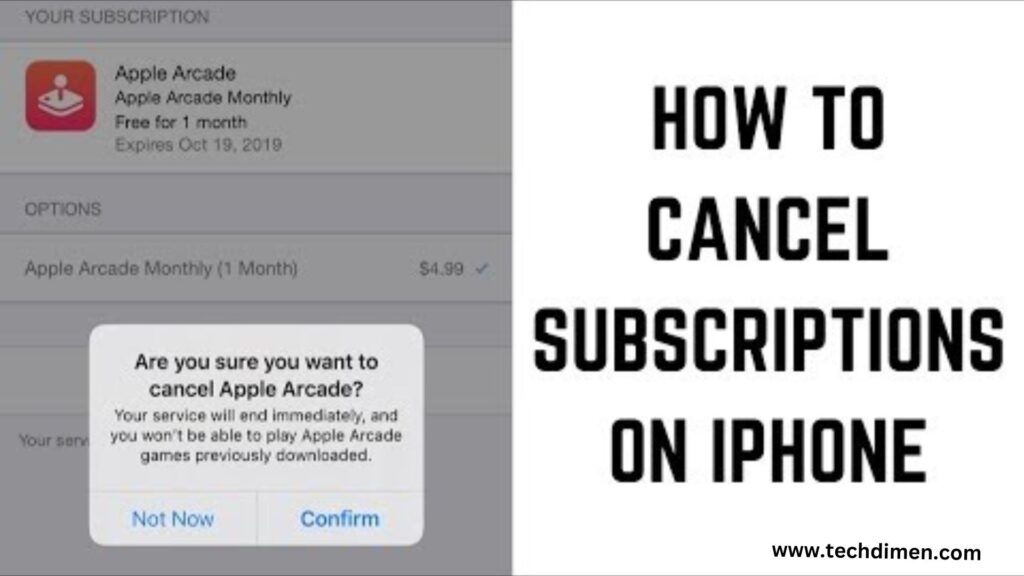
If you’re using an iPhone, your TikTok subscription is tied to your Apple ID. That means any cancellation must be done through your Apple subscription settings not directly inside the TikTok app.
To cancel, open your device settings and tap your name at the top to access your Apple ID. From there, navigate to the subscriptions tab where all your active subscriptions are listed. Look for the TikTok subscription it might be listed under TikTok LIVE or show the creator’s username if it’s a channel-specific sub. Tap the subscription and select the cancel option. You won’t be billed again, and your subscription will stay active until the current billing period ends.
This process applies whether you’re canceling TikTok LIVE subscription or another type of premium subscription connected through your iPhone.
How to Cancel TikTok Subscription on Android
Android users manage TikTok subscriptions through the Google Play Store. To cancel, open the Play Store app and tap your profile icon in the corner. Select the option for payments and subscriptions and then choose the subscriptions section. You’ll find all your active subscriptions listed here.
Scroll until you find TikTok, then select it. You’ll see an option to cancel the subscription. Once canceled, it will not auto-renew, but your access to premium features will continue until the end of the billing cycle.
Keep in mind that deleting the TikTok app from your Android device will not cancel your subscription. The cancellation must happen through your Google account settings.
Canceling TikTok LIVE Subscription Through the App
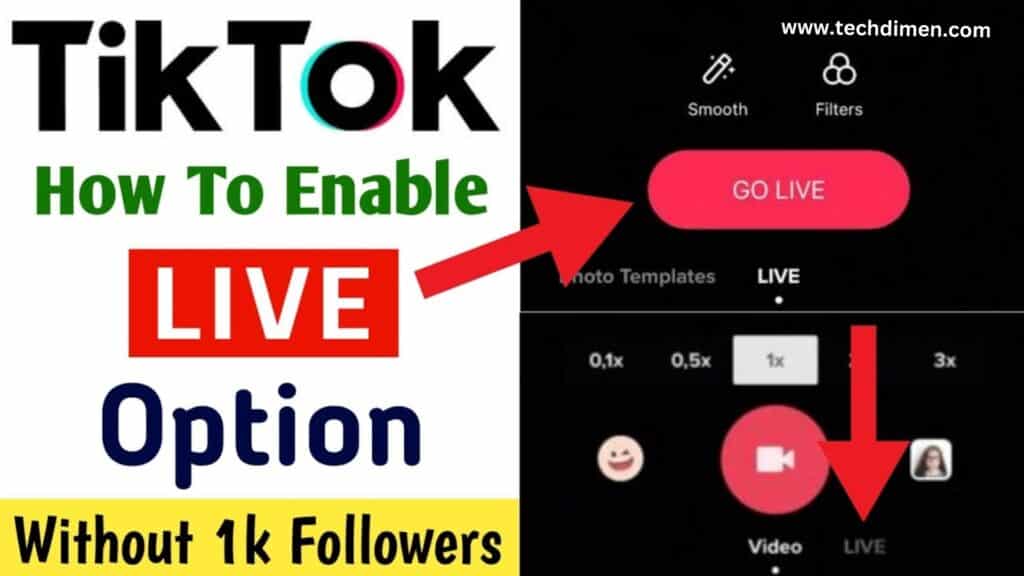
TikTok LIVE subscriptions are a little different. These are typically set up when you support a specific creator. To cancel this kind of subscription, go to the creator’s profile within the TikTok app. Tap the area that shows you’re subscribed this is often labeled as “Subscribed” and located under the profile picture.
After tapping it, you’ll see an option to manage your subscription. From there, choose the cancel subscription setting. This process only works for LIVE subscriptions made using TikTok’s internal system. If the subscription was billed through Apple or Google, you’ll still need to follow the platform specific steps to cancel.
What Happens When You Cancel a TikTok Subscription
Once you cancel, your subscription won’t renew, but you’ll still enjoy all the paid features until the billing cycle ends. This includes access to exclusive content, emojis, badges, and any creator-specific perks you subscribed for.
Your TikTok coin balance won’t be affected. You can still use your account, interact with creators, and even re-subscribe at any time. The only thing that changes is your subscription status and the billing.
No new charges will appear if you’ve canceled properly, and if you’re ever unsure, checking your Apple or Google Play purchase history is a smart move.
How to Stop TikTok Auto-Renew

TikTok subscriptions automatically renew unless you disable them manually. That means if you don’t want to keep paying, you must turn off auto-renew before the next billing date. The safest window to do this is at least 24 hours before the renewal.
Stopping auto-renew on an iPhone or Android device involves the same steps as canceling. You don’t need to do anything extra beyond hitting that cancel button. Once canceled, auto renew is disabled automatically, and your subscription will expire at the end of the period.
Remember, simply uninstalling TikTok doesn’t stop auto-renew. You have to cancel the subscription where it was originally set up through your App Store or Google Play account.
Removing TikTok Payment Method
If you no longer want TikTok to have access to your payment method or you’re worried about future charges, you can remove or update your payment method. This doesn’t cancel active subscriptions, so do that first.
For iPhone users, open your settings, tap your name, then go to payment and shipping. From there, you can edit or remove your listed payment methods. On Android, open the Google Play Store, go to payments and subscriptions, then choose payment methods. Select the option for more payment settings, which takes you to a web view where you can remove credit or debit cards.
How to Get a Refund from a TikTok Subscription
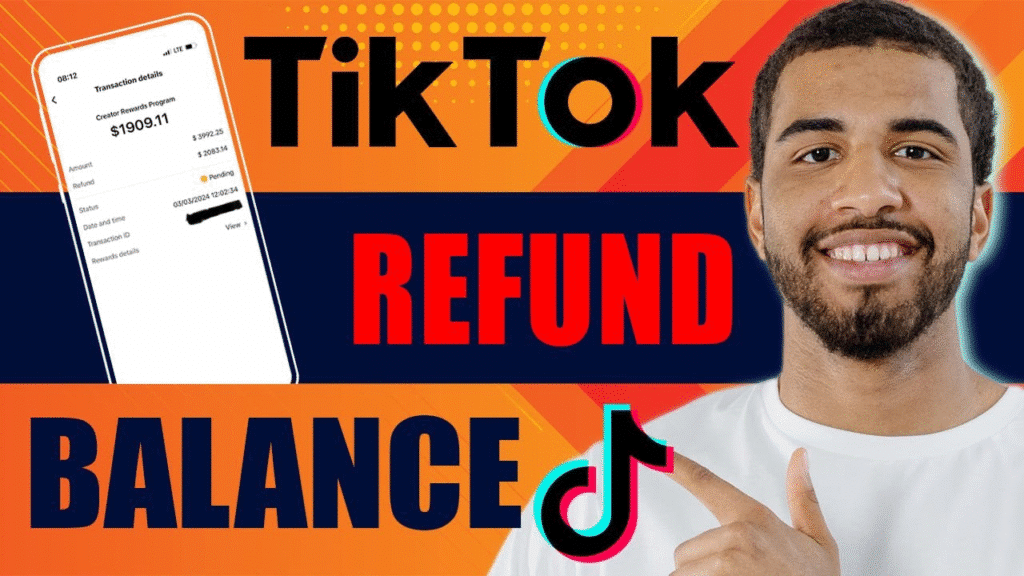
TikTok doesn’t handle refunds directly. Whether you’re eligible for a refund depends on whether Apple or Google believes your reason is valid.
For iPhone users, go to Apple’s Report a Problem website, sign in with your Apple ID, and locate the TikTok subscription. From there, choose to report a problem and explain the issue clearly.
If you’re on Android, visit the Google Play refund page and fill in the form with your details and purchase history. Google may issue a refund depending on whether the charge was recent and if your explanation aligns with their policies.
Difference Between TikTok Coins and TikTok Subscription
TikTok Coins and Subscriptions serve different purposes. Coins are virtual currency that you buy and use to tip creators during their live streams. They’re flexible, one-time purchases and give you control over how much you spend and when.
Subscriptions, on the other hand, are recurring monthly payments that give you exclusive access to creators’ premium content, emojis, and badges. They auto-renew unless canceled and are more about ongoing support than one-time interaction.
Why You Might Not Be Able to Cancel TikTok Subscription
If you’re struggling to cancel, several things could be causing the issue. Sometimes users subscribe using one Apple ID but try canceling from a different device or account. That mismatch prevents the subscription from showing up under their subscriptions list.
Other times, the issue stems from trying to cancel inside the TikTok app, which typically doesn’t support cancellation of subscriptions made through Apple or Google. Another issue could be expired or changed payment methods, which confuse the billing system and make the subscription hard to track.
If you ever face issues, the best approach is to check your email for the purchase receipt. It usually indicates which platform processed your payment and how to manage it.
Reasons Why People Cancel TikTok Subscriptions
| Reason | Details |
|---|---|
| High Cost | Subscriptions add up quickly, especially with multiple creators |
| Low Value | Users feel they don’t use the perks enough to justify the price |
| Confusing Billing | Charges often appear unexpectedly or under vague merchant names |
| Switching to Coins | Coins offer more control over spending and one time use |
| Auto-Renew Enabled by Default | Many forget to turn off subscription auto-renew, causing surprise charges |
Canceling TikTok Creator Support Subscriptions
TikTok allows users to directly support their favorite creators through monthly payments. If you wish to stop supporting a creator this way, head to their profile, tap the subscribed tag, and choose the manage option. From there, you can cancel the subscription.
This action won’t unfollow the creator. You’ll still see their videos and can interact with them like before, but you won’t be billed for exclusive access anymore.
How to Cancel TikTok App Purchases
App purchases made through TikTok include both one-time items like Coins and recurring subscriptions. For active subscriptions, cancellation has to happen through your Apple or Google account settings. One-time purchases like TikTok Coins are non-refundable unless there was a billing error or technical issue.
To avoid future purchases, consider turning off in-app purchases from your device settings. This prevents accidental buys, especially if children or others use your device.
Where to Manage TikTok Subscriptions
The place to manage your TikTok subscription depends on where it was created. If you subscribed using an iPhone, all management must happen in the Apple subscription section under your Apple ID settings. Android users must visit their Google Play account under subscriptions.
LIVE subscriptions made within TikTok using coins can be managed directly inside the app through the creator’s profile. At this time, TikTok’s website doesn’t support subscription management, so you must use your mobile device.
Unexpected TikTok Charges on a Credit Card
A TikTok user subscribed to multiple creators over a few months. Later, they saw confusing charges on their credit card labeled under TikTok’s company name. Although they believed they had canceled one subscription, they kept receiving charges.
Upon investigating, they discovered that one subscription was tied to a different Apple ID and another was active through TikTok Coins directly. The overlap caused the confusion.
FAQs
Can I cancel my TikTok subscription anytime
Yes, TikTok subscriptions can be canceled at any time. Once you cancel, the subscription stays active until the end of the billing period. After that, you won’t be charged again. However, canceling doesn’t guarantee a refund unless the platform you paid through Apple or Google approves it.
How do I stop getting charged by TikTok every month
You’ll need to cancel your active subscription to avoid ongoing charges. If you subscribed on an iPhone, open your Apple ID settings and go to the Subscriptions section to cancel. If you’re on Android, open the Google Play Store and cancel it under Subscriptions. Once canceled, TikTok will no longer bill you monthly.
Why can’t I cancel my TikTok subscription from the app
Most TikTok subscriptions are processed through Apple or Google Play, not directly by TikTok. That’s why you won’t see a cancel button in the TikTok app for most subscriptions. The only exception is LIVE subscriptions paid through TikTok Coins, which can be managed inside the app.
How do I cancel my TikTok LIVE subscription
To cancel a LIVE subscription, go to the profile of the creator you’re supporting. Tap the subscribed label under their profile picture, then select manage and choose the cancel option. This only works if the subscription was made through TikTok Coins. If you paid through Apple or Google, you’ll need to cancel it in your device’s settings.
How do I cancel my TikTok subscription on iPhone
Open the Settings app on your iPhone, tap your Apple ID at the top, then go into Subscriptions. Find TikTok on the list, tap it, and select Cancel. This stops future payments, but the subscription remains active until the billing cycle ends.
How do I cancel my TikTok subscription on Android
Open the Google Play Store app on your Android device. Tap your profile icon in the corner, go to Subscriptions, find TikTok, and choose Cancel. After canceling, the subscription stays active until the current period ends.
How do I remove my TikTok payment method
On iPhone, open your Apple ID settings and go to Payment & Shipping to remove your saved payment method. On Android, open Google Play, tap Payment Methods, and manage or delete your card. Make sure you cancel any subscriptions first, or the platform might prevent you from removing the payment source.
What happens after I cancel my TikTok subscription
You’ll continue to have access to the subscription features until the billing cycle ends. That includes emojis, badges, and exclusive content. After that, those features disappear, and you won’t be charged unless you resubscribe.
How do I get a refund from a TikTok subscription
TikTok doesn’t offer refunds directly. If you subscribed through Apple, visit their Report a Problem page and request a refund by explaining the situation. Android users can request refunds through the Google Play refund form. Approval isn’t guaranteed, but recent and accidental purchases are often refunded.
Can I unsubscribe from TikTok creators
Yes, you can unsubscribe from individual creators. Visit their TikTok profile, tap the subscribed button, select manage, and choose cancel. This stops the monthly payment, but you’ll still be able to follow and watch their public videos.
Where can I manage my TikTok subscriptions
You’ll need to manage your TikTok subscriptions from the original platform. iPhone users should go to Apple ID settings and open Subscriptions. Android users must use the Subscriptions section in the Google Play Store. LIVE subscriptions made through TikTok Coins are managed in the TikTok app under the creator’s profile.
Final Thoughts
Understanding how to cancel TikTok subscription properly can save you from unnecessary charges and confusion. Whether you’re using iPhone or Android, the most important thing to remember is this: manage your subscription where it was originally created. That means using Apple ID for iPhones, Google Play for Android devices, or managing LIVE subscriptions in the app.
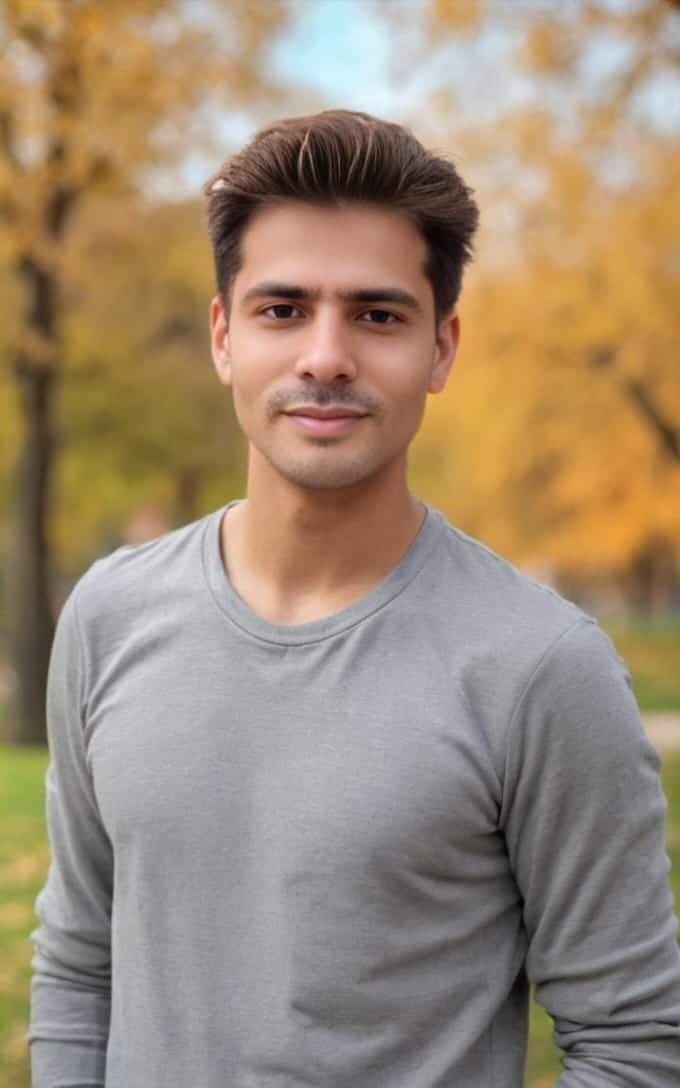
Jhon AJS is a tech enthusiast and author at Tech Dimen, where he explores the latest trends in technology and TV dimensions. With a passion for simplifying complex topics, Jhon aims to make tech accessible and engaging for readers of all levels.