How to Disable Soap Opera Effect, Modern TVs promise jaw dropping resolution, rich color depth, and cutting edge refresh rates. But there’s one hidden setting quietly hijacking your cinematic experience the Soap Opera Effect. You pop in your favorite film expecting the magic of the big screen, but something feels off. Movements look unnaturally fluid, faces seem hyper and what should feel like art suddenly feels like a daytime drama. That’s the Soap Opera Effect at work.
What Is the Soap Opera Effect?

The Soap Opera Effect is caused by motion smoothing, where the frame rate is artificially increased by extra frames being created between the original ones. This process is known as video interpolation or frame interpolation. While benefits are provided for sports and games, a negative impact is often seen on movies. The signature 24 frames per second (fps) look, which is chosen intentionally by filmmakers for a cinematic feel, is removed, and viewers are left with visuals that are perceived as sterile and unnatural.
How Motion Smoothing Works
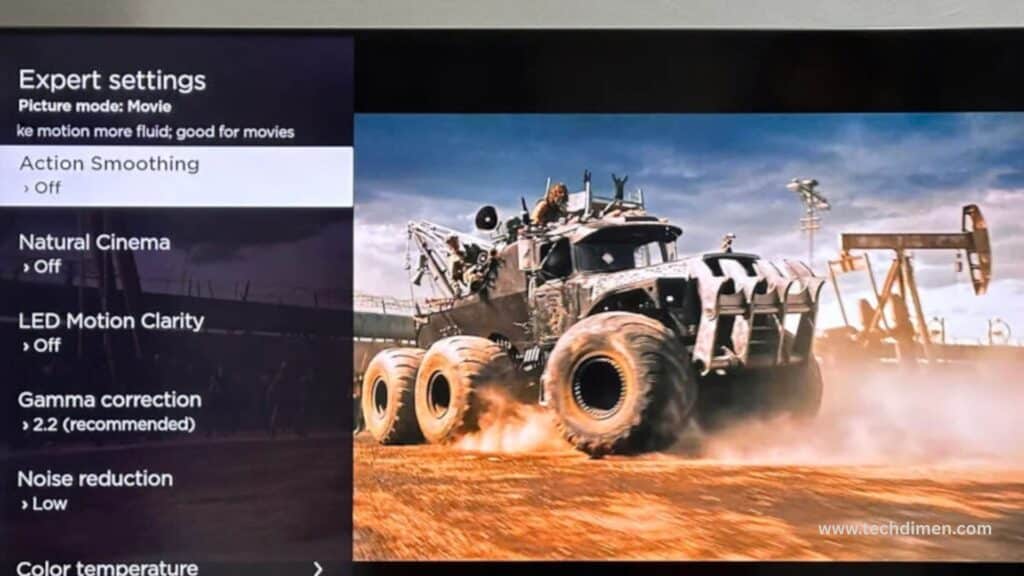
Motion smoothing, also known as motion interpolation, uses complex algorithms to analyze existing frames and predict what the frame in between would look like. This fills the gaps and creates the illusion of smoother motion. It’s a great tool when you’re watching high speed content like football games or fast paced video games. But when applied to movies, it disrupts the filmmaker vision, adding an almost robotic fluidity that wasn’t meant to be there.
Each TV brand gives this feature a different name, but the underlying function is the same. Here’s a quick reference guide:
| Brand | Motion Smoothing Feature Name |
|---|---|
| Samsung | Auto Motion Plus |
| LG | True Motion |
| Sony | Motion Flow |
| Panasonic | Intelligent Frame Creation |
| Vizio | Smooth Motion Effect |
| TCL | Action Smoothing |
| Hisense | Motion Enhancement |
Why Movies Suffer the Most
Movies crafted at 24fps for a reason. That frame rate adds a natural motion blur, a visual texture that feels timeless and artistic. Directors use it deliberately to control pacing, mood, and immersion. Motion smoothing strips that away. The camera pans no longer glide but instead move robotically. Emotional scenes lose their gravitas. Every frame starts to resemble a live TV show instead of the carefully composed vision intended for cinema screens.
Key elements like shutter angle, depth of field, and color grading a designed with 24fps in mind. When your TV tampers with that, the entire experience changes.
What Hollywood Has to Say
Back in 2018, Tom Cruise and director Christopher McQuarrie filmed a public service announcement asking viewers to disable motion smoothing. They were promoting Mission: Impossible Fallout and wanted audiences to see it as it was meant to be seen. The PSA went viral.
Tom Cruise put it bluntly: “Filmmaker want you to see their movie in the way they were intended to be seen.”
Directors like Rian Johnson (Knives Out), Edgar Wright (Baby Driver), and James Gunn (Guardians of the Galaxy) have echoed this sentiment. Their collective frustration helped push TV makers to add modes like Filmmaker Mode or Director’s Mode, which automatically disable video interpolation.
When Motion Smoothing Is Actually Helpful
Motion smoothing isn’t always the villain. In the right context, it can enhance your viewing experience. Fast action sports broadcasts, video game cutscenes, and older, low resolution content can all benefit from it. These types of visuals often look sharper and more fluid with the help of additional frames.
But for movies and most TV dramas, especially those shot in cinematic style, it simply doesn’t belong.
How to Turn Off the Soap Opera Effect on Any TV
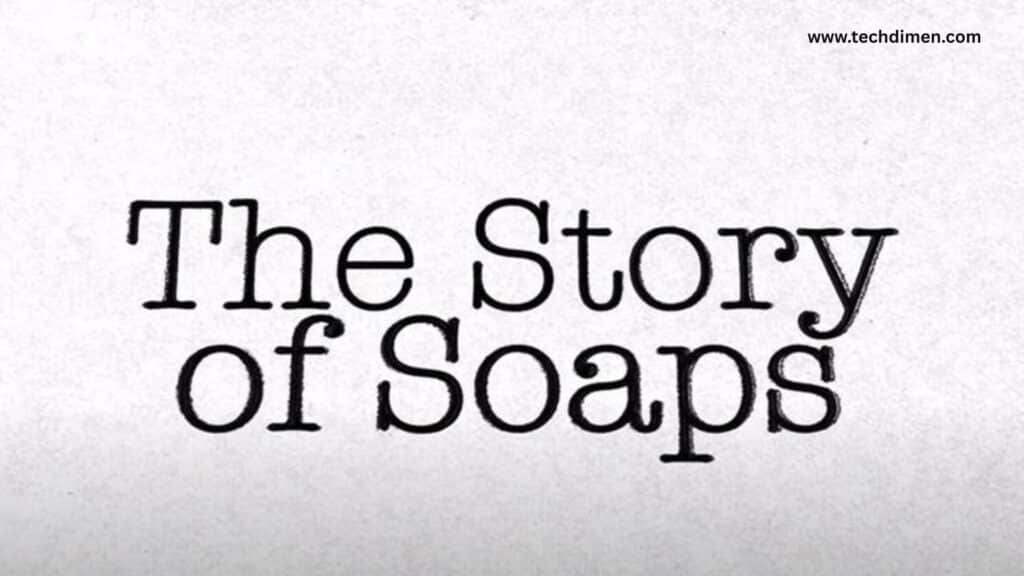
Manufacturers rarely call this setting the “Soap Opera Effect.” It hidden behind vague terms like “Picture Clarity” or “Advanced Processing.” Disabling it means knowing exactly where to look based on your TV’s brand.
On a Samsung TV, start by pressing the Home button and navigating to Settings. Under Picture, find Expert Settings, then select Auto Motion Plus. Set it to Off, or reduce both Blur and Judder to zero.
For LG TVs, access the Settings menu and go to Picture. Within Picture Mode Settings, choose Picture Options, then disable True Motion completely. Sony users should press the Home button and find Settings. Go to Picture Settings, then Advanced Settings. Under the Motion category, locate Motion Flow and either turn it off or reduce the Smoothness and Clearness sliders to their lowest values.
On a Vizio TV, open the Menu and go to Picture. Select Advanced Picture Settings and turn off the Smooth Motion Effect. With TCL Roku TVs, press the star button while content is playing. Navigate to Picture Settings and switch off Action Smoothing from the menu that appears.
For Panasonic models, go to Picture Settings and find Intelligent Frame Creation. Change the setting to Off. On Hisense or Toshiba TVs, open the Settings menu from Home. Choose Picture, then Advanced Picture Settings, and disable Motion Enhancement.
Related Settings
Several TV settings overlap with motion smoothing, which can make things more confusing. Knowing what each one does helps fine tune your picture.
Judder Reduction targets the uneven motion of 24fps films and can make content look overly smooth. Blur Reduction tackles motion blur in fast moving images. Features labeled De judder or De blur allow for more granular control and can either help or worsen the Soap Opera Effect depending on your settings.
Settings like Film Mode, Cinema Mode, or Movie Mode usually default to disabling motion smoothing. These are your best allies in preserving that cinematic tone.
HDMI Inputs and Streaming Settings May Vary
Not all inputs behave the same. Each HDMI port might store separate picture settings, so turning off motion smoothing for your gaming console doesn’t apply the same fix to your streaming stick.
Also, devices connected via HDMI with Consumer Electronics Control (CEC) enabled might override or reset your preferences. HDR content adds another layer these profiles often have their own set of motion settings, and the default may re enable smoothing. Even in app settings can vary. What disabled for Netflix on HDMI 1 might be active for Disney+ through your Smart TV native app.
What If You Can’t Disable It?
Sometimes, motion smoothing appears locked especially within built in streaming apps. In such cases, using an external media streamer like an Apple TV or Amazon Fire Stick can help. These devices allow more control over motion settings and bypass some of the TV’s baked in processing.
Another workaround is to check if your TV has a firmware update. Manufacturers occasionally release patches to improve access to advanced settings or reduce forced smoothing on native apps. Look for new updates via the Settings menu.
If your TV has a Director’s Mode or Movie Director Mode, switching to that profile can disable all motion enhancements instantly.
How to Keep It Turned Off
Disabling motion smoothing once doesn’t mean it’s off for good. Some TVs reset their settings after power outages, firmware upgrades, or even when changing picture modes.
To avoid frustration, create a custom picture profile labeled something like “Cinema” or “Movie Mode.” Within that profile, manually disable every motion enhancement setting. Do this for every HDMI input you use. Also, enable Film Mode or Director’s Mode to safeguard your preferences against automatic changes.
The Role of Director’s Mode and Filmmaker Mode

In response to widespread backlash, TV brands have started including Filmmaker Mode or similar settings. When enabled, these modes disable motion smoothing, restore 24fps playback, and ensure color accuracy and proper aspect ratios. They designed in partnership with filmmakers and studios to preserve artistic intent.
Look for these options under names like Filmmaker Mode (on LG, Samsung, and Vizio TVs), Cinema Mode (on Sony and Panasonic), or simply Director’s Mode on others. These one click options provide a quick path back to the intended movie experience.
FAQs :How to Disable Soap Opera Effect
What is How to Disable Soap Opera Effect?
How to Disable Soap Opera Effect is a visual side effect created by motion smoothing technology. When this feature is enabled, your TV artificially increases the frame rate by inserting extra frames between the original ones. This makes movies and TV shows appear overly smooth and hyper-real, giving them the look of a cheap daytime soap opera. While it can make live sports and fast paced video games look better, it often destroys the cinematic quality of films.
Why does my movie look like a soap opera?
If your favorite film suddenly looks too smooth, almost like a behind the scenes documentary or live TV, it’s likely because motion smoothing is turned on. This feature changes the natural frame rate of movies, making them appear unnatural and overly sharp. Disabling motion interpolation in your TV’s settings can restore the intended film look.
How do I turn off the Soap Opera Effect on my TV?
You’ll need to go into your TV’s picture settings and disable motion related features. This option is usually found under advanced picture or clarity settings, although it may be called something different depending on your TV brand. For example, Samsung uses the term Auto Motion Plus, LG calls it TruMotion, and Sony refers to it as MotionFlow. Once you locate the setting, turning it off or setting blur and judder controls to zero will eliminate the Soap Opera Effect.
What TV brands include How to Disable Soap Opera Effect?
Almost all modern TVs now come with motion smoothing features, though each manufacturer uses its own branding. Samsung includes Auto Motion Plus, LG uses TruMotion, Sony includes MotionFlow, Vizio has Smooth Motion Effect, TCL offers Action Smoothing, Hisense calls it Motion Enhancement, and Panasonic includes Intelligent Frame Creation. No matter the label, they all perform the same basic function of smoothing motion by adding extra frames.
Is motion smoothing good or bad?
Motion smoothing isn’t always bad. It can improve the experience when watching live sports, action-heavy content, or playing video games by making fast motion appear cleaner and smoother. However, for cinematic films and dramas that rely on a traditional 24 frames per second presentation, motion smoothing can ruin the artistic intent by making the visuals look artificial. That’s why it’s usually best to disable this feature for movies and high-quality shows.
Why does my TV turn motion smoothing back on?
Some TVs reset user settings after firmware updates, power failures, or when switching between different picture modes. This can cause motion smoothing to be turned back on even if you previously disabled it. To prevent this, it’s a good idea to create a custom picture profile often labeled Cinema or Movie and turn off all motion enhancements within that profile. Be sure to apply the same settings for every HDMI input and video source.
What is Filmmaker Mode or Director’s Mode?
Filmmaker Mode and Director’s Mode are preset picture profiles introduced by TV manufacturers in collaboration with Hollywood creators. When enabled, these modes disable all post processing features such as motion smoothing and color enhancement. They also preserve the original 24fps playback, aspect ratio, and color grading. This ensures viewers experience movies and TV shows exactly as the director intended.
Can I fix the Soap Opera Effect on Netflix or other streaming apps?
Yes, but it may require an extra step. Some built-in streaming apps on Smart TVs override motion settings or limit your ability to adjust them. If your TV’s native Netflix app doesn’t allow you to turn off motion smoothing, consider using an external streaming device like an Apple TV, Fire TV Stick, or Roku. These devices typically let you maintain full control over your picture settings, helping you avoid the Soap Opera Effect while streaming.
Does turning off motion smoothing affect sports or games?
Disabling motion smoothing can impact how live sports and video games appear. Without it, fast moving scenes may look choppier or blurrier. If you’re an avid gamer or sports fan, consider enabling motion smoothing only for those types of content and turning it off when watching movies. Many TVs allow you to create custom profiles for different content types, making it easy to switch between modes depending on what you’re watching.
Can older TVs have How to Disable Soap Opera Effect?
Some older TVs do have basic motion processing features, but the Soap Opera Effect is more common on newer TVs with higher refresh rates and advanced processors. As technology has evolved, motion interpolation has become more aggressive and widespread. If you’re using a newer LED, OLED, or QLED model, it’s more likely that this feature is enabled by default. Fortunately, even on older TVs, it’s usually possible to turn off whatever motion enhancement features are present.
Final Thoughts
How to Disable Soap Opera Effect doesn’t just alter how your screen looks it changes how your brain interprets storytelling. That silky smooth movement feels foreign for a reason. It’s not what the director wanted you to see.
By learning how to turn off motion smoothing and control your TV’s advanced settings, you can finally bring back the movie theater magic. Whether you’re streaming in 4K HDR or popping in a Blu ray, making these adjustments will transform how your favorite films look and feel. So next time you sit down for a movie night, your TV will deliver exactly what the director intended rich visuals, intentional motion blur, and a cinematic tone that invites immersion rather than distraction.
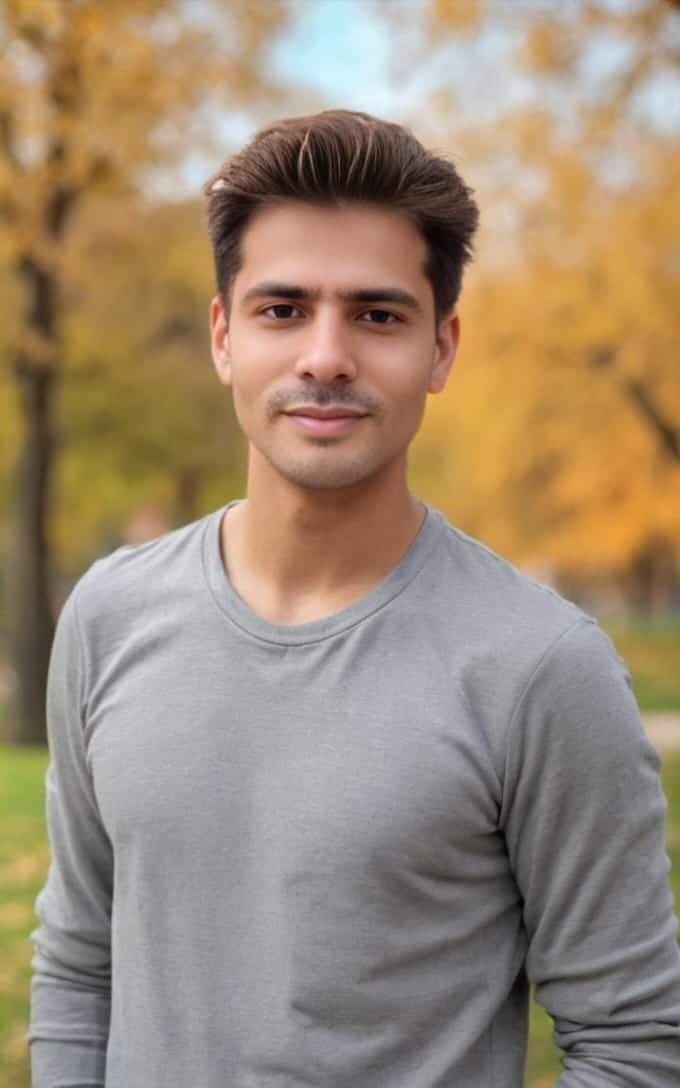
Jhon AJS is a tech enthusiast and author at Tech Dimen, where he explores the latest trends in technology and TV dimensions. With a passion for simplifying complex topics, Jhon aims to make tech accessible and engaging for readers of all levels.







