How To Find A Code On Your TV Setting up a universal remote control can be incredibly handy especially when you’ve lost your original TV remote or want to simplify your home entertainment setup. But there’s a small catch: you need a TV code. This four digit code acts as a bridge between your TV and the remote control model, letting them communicate. If you’re stuck or frustrated trying to figure out how to locate or use your TV’s setup code, don’t worry you’re in the right place.
This comprehensive guide walks you through how to find a TV code, explore both manual methods and automatic code search, and gives you tips, tricks, and examples for different popular TV models and remote devices.
What Is a TV Code and Why Do You Need It?
A TV code typically a 4-digit number is a programming setup that links a universal remote to a specific television brand and model. Without it, your remote control setup won’t function correctly.
TV codes are essential when you’re setting up a universal remote control, replacing a lost or broken TV remote, consolidating remotes for multiple devices, or programming a cable or satellite remote to control your TV. These codes can vary in format depending on the remote control design, but most use the standard 4 digit codes system for simplicity and compatibility.
Universal Remotes

Not all universal remote controls are the same. Some can only control basic TV functions, while others can manage several devices known as multi-device remotes or programmable remotes.
Basic universal remotes handle power, volume, and input functions. Examples include models like RCA RCR503BZ and Philips SRP2017B/27. Multi-device remotes can control multiple devices like DVD players, soundbars, and streaming boxes; common models include GE 33709 and Logitech Harmony 665. Learning remotes can mimic other remotes’ IR signals and are helpful when you have unique brand equipment; One For All URC7880 is a popular model. Smart remotes connect via Wi Fi or Bluetooth and are often controlled with apps; top choices include SofaBaton U1 and Harmony Elite.
Before beginning, verify your remote control model and confirm it supports your TV brand.
Methods to Find Your TV Code
Automatic Code Search
The automatic code search method allows the remote to scan through its internal database to find a compatible TV remote code.
To perform an automatic code search, turn on your TV. Hold the Setup button until the LED light on the remote blinks. Press the TV button or the button labeled for the device type. Press and release the Power button repeatedly. When the TV turns off, press Enter or OK to lock in the code. The process may vary depending on your remote control model, so it’s wise to check the manual or manufacturer’s website.
The benefits of this method are that there’s no need to search for codes manually, and it’s useful if your TV brand has multiple code possibilities.
Manual Method
The manual method involves entering a specific four-digit code directly into the universal remote.
To manually program your remote, turn on your TV. Hold the Setup button until the red LED stays on. Press the device key such as TV. Enter the 4-digit code listed in the manual or online. If successful, the LED light will turn off. This method works well when you already know the code, the remote supports your TV brand, or you want a faster setup.
Where to Find Your 4 or 5 Digit TV Code
In the Universal Remote Manual

Most universal remote control packages include a printed code list. It’s usually organized by device type and brand. For example, Samsung often uses codes like 0101 and 0019, LG uses 10178 and 11178, Sony might use 0000 or 0810, and Vizio typically uses 0178 or 1758.
From the TV or Remote Manufacturer’s Website
Major manufacturers maintain up to date TV remote code databases. Trusted sources include Samsung’s code list page, LG’s universal remote guide, and Sony’s remote setup support site. Always check your device model number and remote control design before applying codes.
Online Code Databases
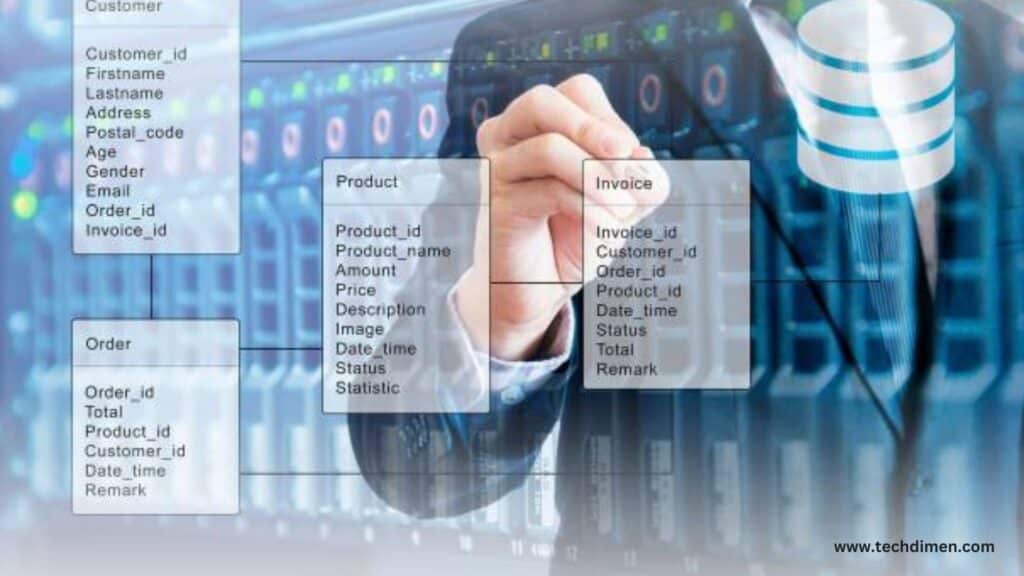
Websites like Remote Codes.com and One For All’s Code Finder tool offer easy lookup options. Ensure you use reliable websites without excessive ads or outdated listings.
How to Use the Remote’s Code Search Function
If you can’t find your TV’s code in a manual or online list, the code search function on your universal remote is a reliable backup. It allows the remote to automatically scan through all the codes in its memory until it finds one that works with your TV. While it may take a few minutes, this method is especially useful when other options fall short.
Step 1: Power On Your TV
Start by manually turning on your TV. Make sure it’s not muted and the volume is set to a normal level so you can see or hear when it responds.
Step 2: Activate the Remote’s Setup Mode
Press and hold the Setup button on your universal remote until the LED indicator light stays on. On some remotes, the button might be labeled Program or Mode check your specific model for the correct terminology.
Step 3: Select the Device Type
Next, press the button that corresponds to the device you’re programming. In this case, press the TV button. The indicator light should blink once and remain lit, signaling that it’s ready to begin scanning.
Step 4: Begin Code Scanning
Now, press the Power button on the remote repeatedly, pausing one to two seconds between presses. Each press sends a new code to your TV. Continue pressing until the TV powers off. That means the correct code has been found.
Step 5: Save the Code
Once the TV turns off, stop pressing the Power button immediately. Press the Setup (or OK/Enter, depending on the remote) button again to save the code. The LED light should turn off, confirming the code is now stored.
Step 6: Test the Remote
Turn your TV back on using the remote. Try changing the volume, switching channels, or accessing the menu. If everything works, the programming was successful.
Tips for Better Results

Keep the remote pointed directly at the TV throughout the process to avoid interference. Be patient, as it may take several tries before the remote finds the right code. If your remote uses different buttons like Channel Up, Volume Up, or Mute instead of Power during scanning, refer to the remote’s user guide for details.
Why This Method Works
The code search method is perfect for older TVs, off brand models, or situations where you don’t have access to a code list. It takes a bit longer, but it ensures you can still get your remote working without needing any extra tools or downloads.
Common 4-Digit TV Codes by Brand
Here’s a quick reference guide to standard 4-digit codes used for the most well known TV brands. Samsung uses codes like 0101, 0019, 0056, and 0060. LG frequently uses 10178, 11178, and 10017. Sony is commonly associated with 0000, 0810, 1036, and 1093. Vizio matches with 1758, 0178, and 0117. Panasonic codes include 0250, 0051, and 0650. TCL Roku TV often uses 11756 or 12434. Hisense responds to 0073, 0208, and 0508. Toshiba might work with 0156, 0060, and 0093. Sharp uses 0093, 0165, and 0039. Philips typically requires 0081, 0210, or 0911. Some brands have several working codes depending on the remote control model.
Troubleshooting: When the Code Doesn’t Work
If you entered a code and the remote still doesn’t work, several things could be causing the issue. Maybe the TV turns on, but you can’t control volume or input. Or perhaps nothing happens after entering the code, or the remote stops working after setup.
Try alternate codes for the same brand, perform a factory reset on the remote, replace the batteries, double check that you used the correct device key, or use the automatic search method instead.
Example: Remote Control Setup in Action
Imagine you’re using a GE 33709 universal remote to control a Vizio D Series TV. You would begin by holding down the Setup button until the red light stays on. Then, press the TV button. Enter 0178, the first common code for Vizio. Test the power, volume, and input buttons. If it doesn’t work, try 1758 or 0117. Many users find that trying just two or three codes gets the remote fully working. One user said, “After trying two codes, the third one worked for my Vizio TV. Now I only use one remote for everything.”
Special Cases and Modern Alternatives
Some modern TVs don’t require a TV code at all, especially smart TVs. Alternatives to TV codes include smartphone apps like Samsung SmartThings and LG ThinQ, HDMI CEC, which allows devices to control the TV automatically, streaming remotes like Roku and Fire Stick that can sync with most TVs, and voice enabled remotes that pair through Wi Fi or Bluetooth.
Quick Guide: How to Find Your TV Code
| Method | Where to Look | Best For |
|---|---|---|
| TV Manual | “Remote Setup” section | If you still have the manual |
| Remote Manual | Brand-specific code list | Setting up a universal remote |
| TV Menu | Settings > Support > Remote/Info | If TV is powered on |
| Brand Website | Search by model number | Lost manual or updated info |
| Auto Code Search | Use remote’s scan/setup mode | Unknown or missing TV code |
| Online Code Sites | remotecodelist com | Older remotes or TVs |
FAQs
What is a TV code?
It’s a numeric setup code that syncs your TV to a universal or multi device remote.
Where can I find my TV code?
In your remote’s manual, the manufacturer’s website, or by using auto code search.
What is the 4-digit code for Samsung TV?
Most commonly: 0101, 0019, 0056 but it depends on the TV model and remote type.
Can I program a universal remote control without a code?
Yes. Use the automatic code search or code scan method.
Why won’t my universal remote sync with my TV?
Possible reasons include wrong code, incompatible remote, battery issues, or incorrect button sequence.
Final Tips
Know your remote control model number. Always try multiple codes if one fails. Use fresh batteries to avoid signal issues. Write down the working code for future use. Reach out to manufacturer technical support if all else fails.
Finding the right TV code can feel like a puzzle, but once you match it to your TV brand and remote control model, the rest is a breeze. Whether you’re using automatic code search or the manual method, this guide ensures you’re never left staring at a remote that just won’t cooperate. Want a simpler solution next time? Consider upgrading to a smart programmable remote one that automatically configures itself with cloud-based updates.
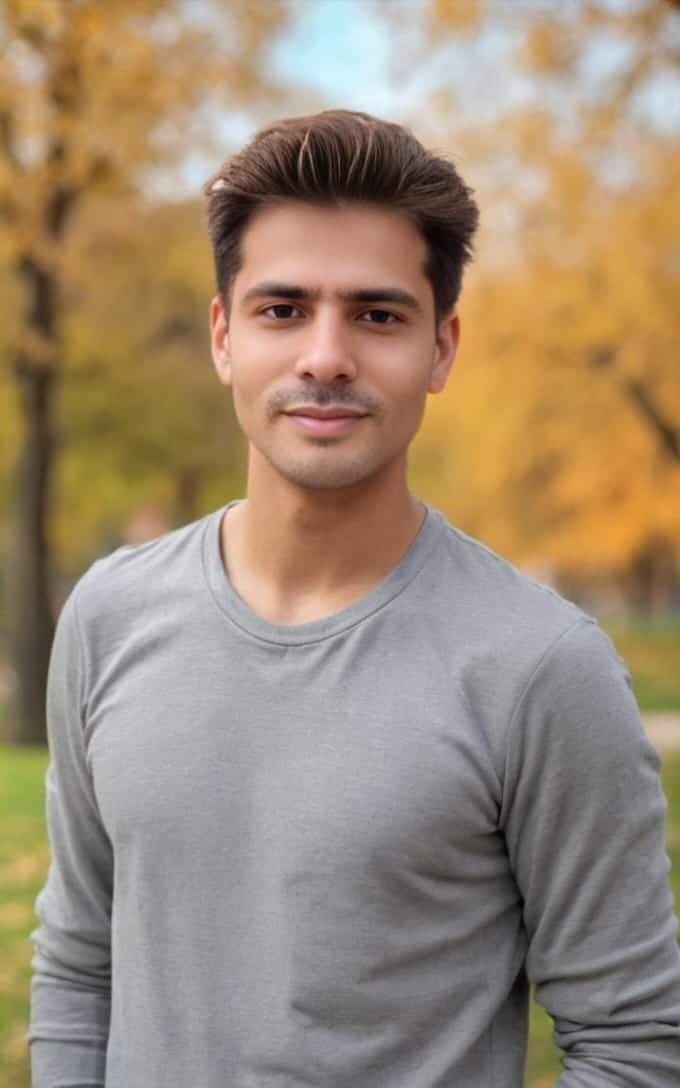
Jhon AJS is a tech enthusiast and author at Tech Dimen, where he explores the latest trends in technology and TV dimensions. With a passion for simplifying complex topics, Jhon aims to make tech accessible and engaging for readers of all levels.







