How to Reset a Vizio TV Without a Remote There are several reasons why you might need to reset your Vizio TV. Over time, smart TVs can develop issues just like any other device. Apps may stop responding, software updates might glitch, or your network connection can fail repeatedly. When your Vizio TV begins to lag, freeze, or misbehave in unexpected ways, a reset often resolves the issue.
But what happens when your remote goes missing or stops working? You still have control quite literally. This guide provides a thorough explanation of every method to reset a Vizio TV without needing a remote control.
Identifying When a Reset is Necessary
There are some tell-tale signs your TV might need a reset. If apps refuse to load or crash regularly, if your home screen takes forever to appear, or if your network connection keeps dropping for no apparent reason, it might be time for a reset. Other symptoms include screen freezes, audio syncing problems, or delayed remote responses.
It’s important to understand the two types of resets: a soft reset and a hard (or factory) reset. A soft reset simply restarts your TV, refreshing its temporary settings and memory without deleting any stored data or preferences. It’s safe, quick, and useful for minor glitches. A hard reset, on the other hand, wipes all custom settings, logins, and apps. It returns your TV to the same state it was in when you first took it out of the box.
Identifying Your Vizio TV Model

Before diving into resets, you’ll want to find out your Vizio TV model number. Different models support different input types and button combinations. You can find this information on a label usually located on the back or side panel of the TV. It may also appear in the on-screen system info menu, which you can access using certain button combinations.
Knowing your model number will help you determine which reset method will work and whether you can use tools like USB keyboards or the VIZIO Mobile App.
Performing a Soft Reset Without a Remote
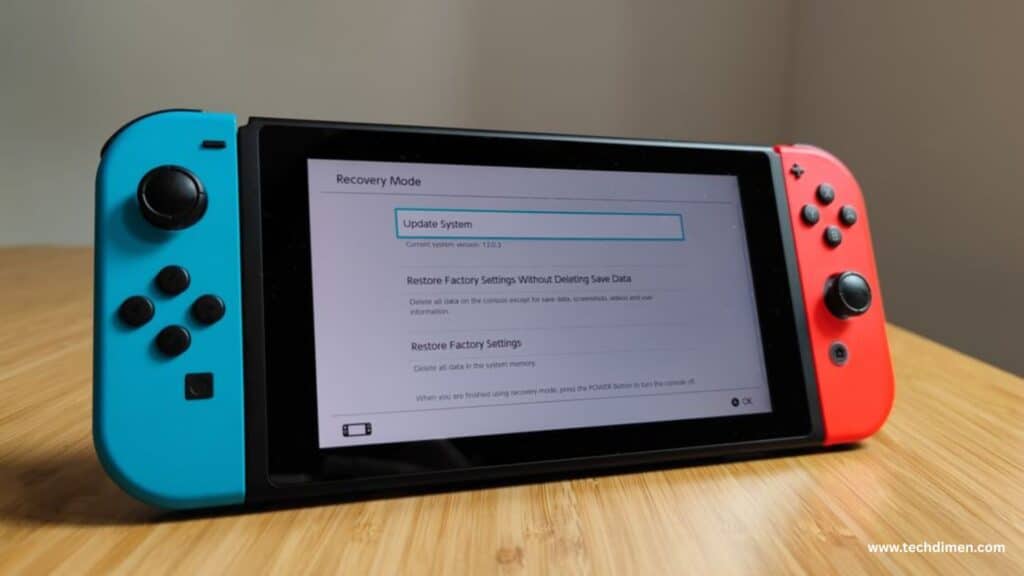
To perform a soft reset without a remote, start with the basic power cycle method. Turn off the TV using the power button on the side or back panel. Unplug the TV from the wall socket and wait for at least 60 seconds. Then, press and hold the power button on the TV itself for around 10 to 15 seconds. This helps drain any remaining power from internal components and fully resets the temporary memory. Plug the TV back in and turn it on. This usually resolves minor performance problems like slow response or display lag.
Executing a Hard Reset Without a Remote
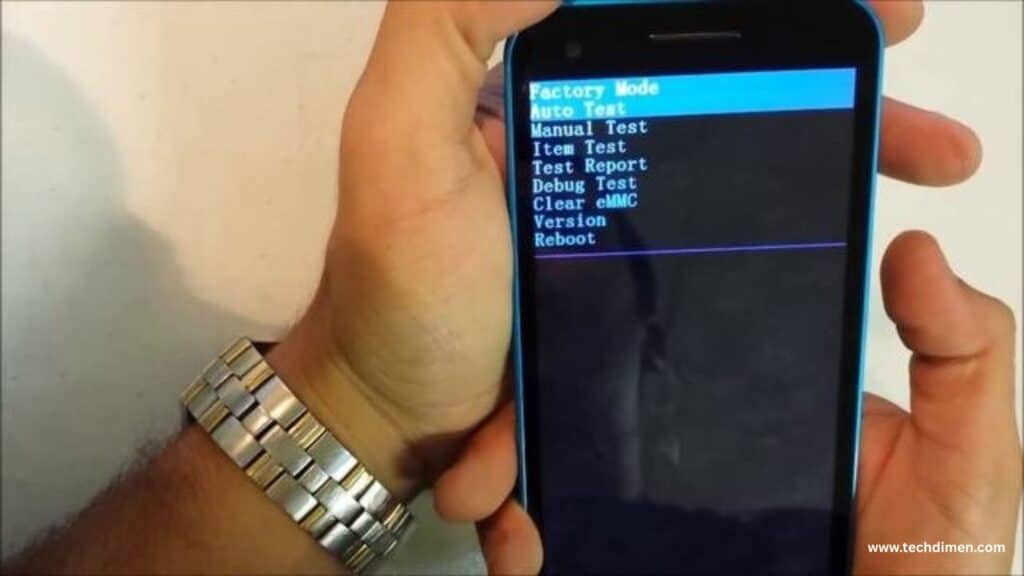
When a soft reset isn’t enough and your issues persist, a hard reset is the next step. If you can still see the display and navigate menus using the physical buttons or external input devices, you can reset your Vizio TV to factory settings even without a remote.
One method involves using the physical buttons on your TV. Most Vizio models have a combination of buttons usually volume down and input that you can press and hold simultaneously. Hold both buttons for about 10 seconds. When prompted, press the input button again to confirm the factory reset. After a few moments, your TV will restart, clearing all user data in the process.
If your TV supports USB peripherals, you can connect a standard USB keyboard or mouse to the back panel. Once plugged in, use the arrow keys or mouse pointer to navigate to the settings menu. From there, select System, then Reset & Admin, and finally click on Reset TV to Factory Defaults.
Another effective method is through the VIZIO Mobile App. This free app is available on both iOS and Android and can turn your phone into a remote control for your Vizio SmartCast TV. To use it, download and install the app, connect your smartphone to the same Wi-Fi network as your TV, and follow the in-app prompts to pair it with your device. Once synced, go to Settings, select System, choose Reset & Admin, and then initiate a factory reset.
Resetting with a Black Screen
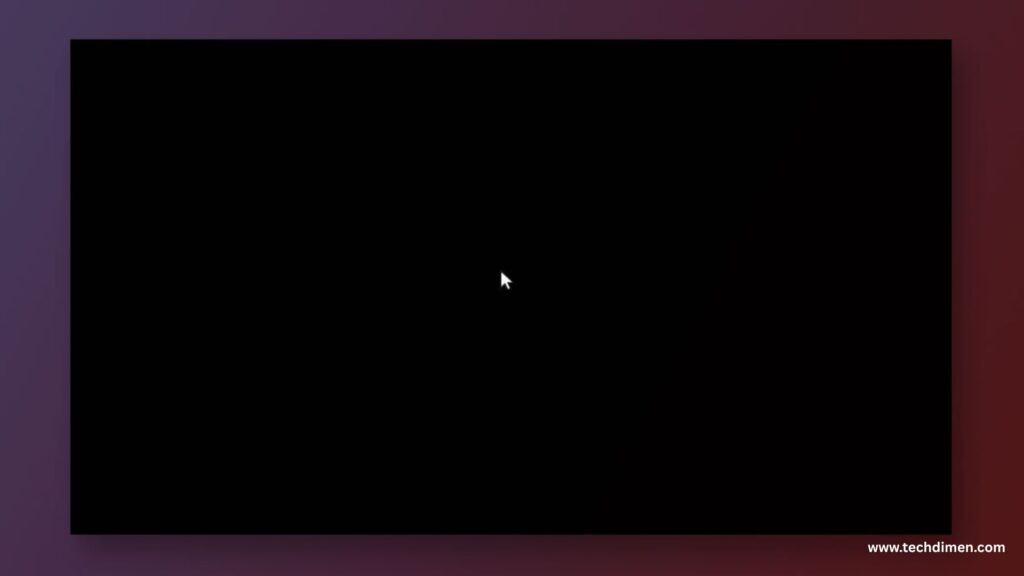
Resetting a Vizio TV with a black or blank screen is a bit more complex but still possible. If your TV has sound but no image, start by confirming that the issue isn’t with the input source or HDMI cable. Try switching HDMI ports or using a different source device.
If the screen remains black, use the power button-based reset method. Press and hold the volume down and input buttons simultaneously for about 10 seconds. You might hear an audio cue indicating that the reset process has started. If your TV doesn’t respond, try connecting it to an external display using HDMI-out (if supported) to troubleshoot further.
Audio cues, like the startup chime or menu navigation sounds, can guide you through the reset process even when you can’t see the screen.
Alternative Methods to Reset
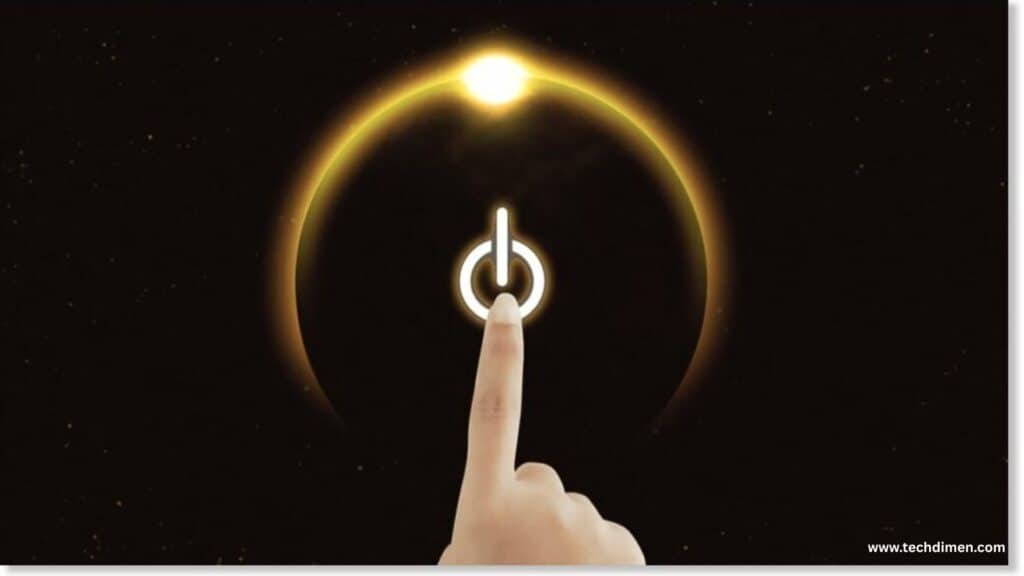
If none of the above works or if you’re looking for a more straightforward way to interact with your TV, you have a few alternatives.
A universal remote is one such solution. Popular brands like GE, RCA, and Logitech offer universal remotes that are compatible with most Vizio TVs. You’ll need to enter a specific code to sync the remote. These codes are usually found in the manual or online databases provided by the manufacturer.
Another option is purchasing an official Vizio replacement remote. These remotes are available on Amazon, Best Buy, Walmart, and Vizio’s own site. After purchasing, pair the remote with your TV following the instructions included in the box. Once connected, you can reset the TV the traditional way.
You can also explore third-party mobile apps that act as universal remotes. Some reliable options include Sure Universal Remote, AnyMote, and Peel Smart Remote. These apps require either IR-blasting phones or a shared Wi-Fi network. Setup varies slightly, but most of them allow full TV control, including access to the settings and reset menus.
Contacting Vizio Customer Support
If none of these methods work or if your TV has a hardware fault that a reset won’t fix, contacting Vizio support is your best option. Reach out when your screen stays black even after resets, if your TV won’t respond to any buttons, or if software updates continually fail.
Vizio offers support through several channels. You can call their customer service at 1-844-254-8087, chat live through their official support page, or submit an email ticket. Be ready to provide your TV model number and a description of the issue. If your product is under warranty, they may offer repairs or even a replacement.
Embedded Video Tutorial
For those who prefer visual instruction embedded walkthroughs can be helpful. Search YouTube for step-by-step videos using terms like “How to factory reset Vizio TV without remote” or “Vizio TV hard reset tutorial.” One particularly reliable source is the official Vizio YouTube channel, which occasionally uploads tutorials and FAQs for common troubleshooting steps.
Troubleshooting Reference Table
| Problem | Reset Method | Tools Required | Estimated Time |
|---|---|---|---|
| Frozen Screen | Soft Reset | TV Buttons | 1–2 mins |
| No Remote | VIZIO App or USB Keyboard | Smartphone or USB Device | 5–10 mins |
| Black Screen | Button Combination Reset | TV Buttons | 3–5 mins |
| Full Reset | Mobile App | Smartphone | 5 mins |
| Persistent Errors | Hard Reset | VIZIO Remote or App | 5 7 mins |
FAQs
Does my Vizio TV have a physical reset button?
Most Vizio TVs do not include a dedicated reset button. Instead, resets are typically initiated by pressing a combination of physical buttons or through the on screen settings menu using an external input device.
How do I force my Vizio Smart TV to reset without a remote?
To force a reset without a remote, press and hold the volume down and input buttons on the TV simultaneously for about 10 seconds. Then, follow the prompts that appear on screen or listen for audio cues if the screen is blank.
How can I reset my Vizio TV if the screen is black?
In case of a black screen, attempt a button based factory reset using the volume down and input buttons. If the TV still plays sound, it’s likely the reset is functioning even without a visible display. Wait for reboot sounds or use the VIZIO Mobile App if previously connected.
Can I reset my Vizio TV with just one button?
No. Vizio TVs typically require a combination of buttons or access to the system settings menu. A single button reset function is not standard on most models.
Will a soft reset erase my personal settings?
No. A soft reset only restarts the device and clears temporary memory. It doesn’t remove user data, downloaded apps, or customized settings.
Can I use my Vizio TV without a remote control?
Yes. You can operate your Vizio TV without a remote by using the VIZIO Mobile App or plugging in a USB keyboard or mouse. These tools provide access to the full menu, including reset options and system settings.
Conclusion
You don’t need to panic if your Vizio remote goes missing. Resetting your Vizio TV without a remote is not only possible it’s simple once you know the steps. Whether you’re using physical buttons, a smartphone app, or even a USB keyboard, there are plenty of effective methods to get your TV back on track. Always try a soft reset first before jumping into a hard reset, and if the issue persists beyond that, Vizio’s support team is just a call away.
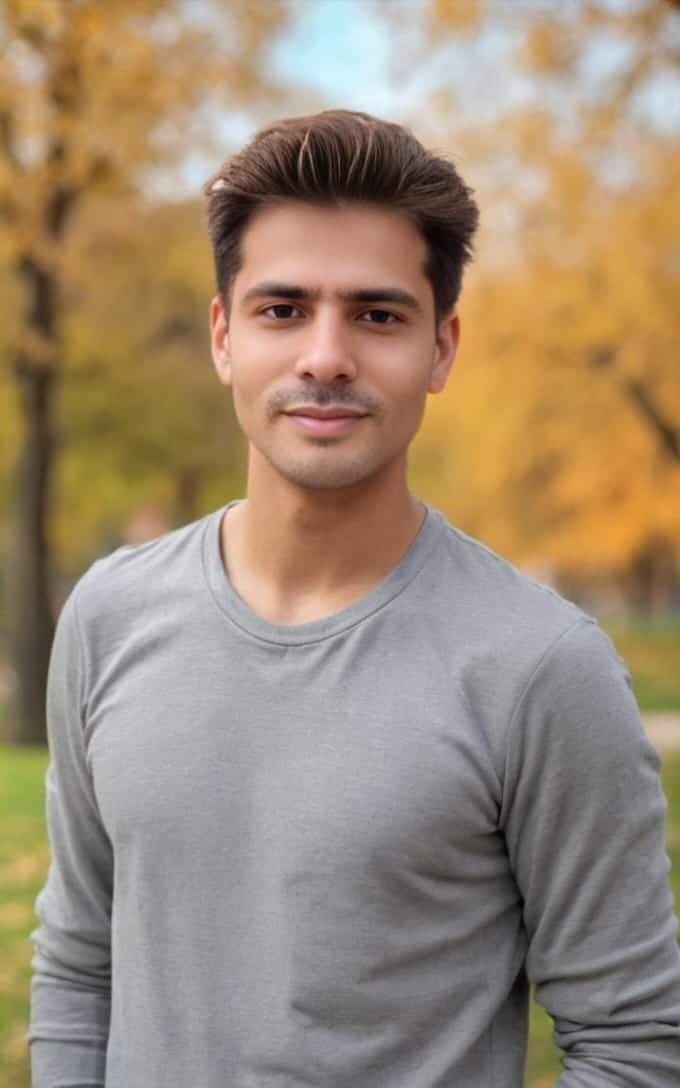
Jhon AJS is a tech enthusiast and author at Tech Dimen, where he explores the latest trends in technology and TV dimensions. With a passion for simplifying complex topics, Jhon aims to make tech accessible and engaging for readers of all levels.







