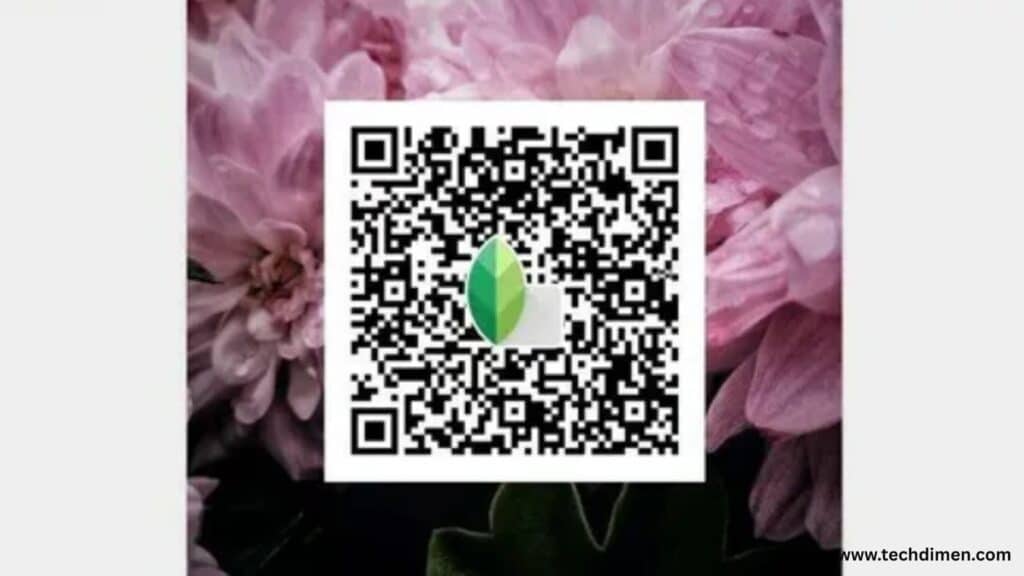Snapseed QR codes have completely changed how mobile photo editors apply, share, and reuse photo presets. Whether you’re a casual smartphone photographer or a full-time content creator, using Snapseed QR code presets can make your workflow faster, improve consistency in your visuals, and help you maintain a polished look with minimal effort.
In this guide, you’ll learn exactly what Snapseed QR codes are, how they work, how to scan and apply them, and how to create your own. You’ll also discover popular preset styles, batch editing strategies, key differences between Android and iOS features, and tips for troubleshooting common issues.
What Are Snapseed QR Codes?
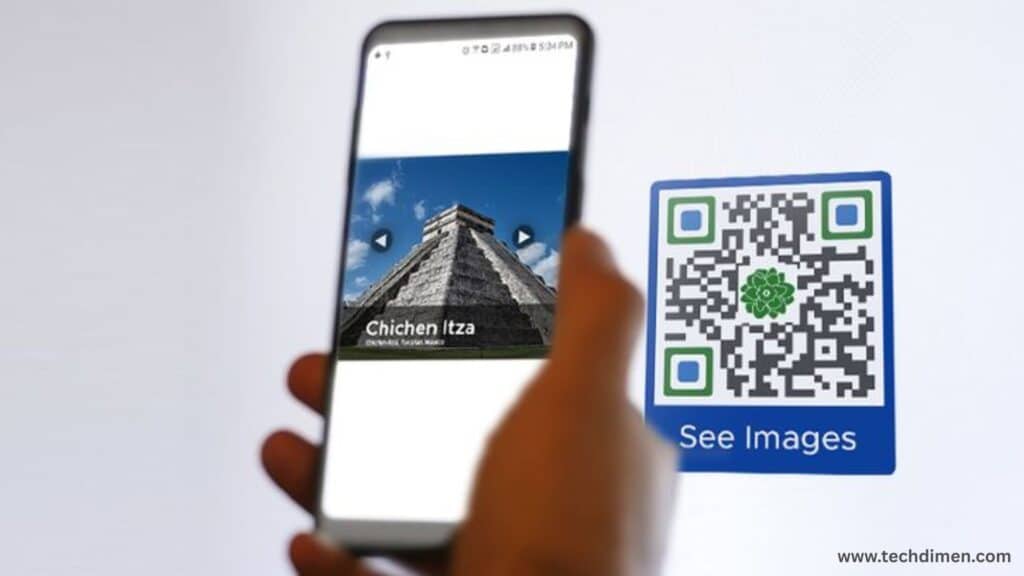
Snapseed QR codes are image-based codes that store a specific sequence of edits made in the Snapseed app. When scanned, these codes instantly apply the same editing adjustments to any new photo inside the app. This means you don’t need to repeat every individual adjustment like brightness, contrast, curves, or filters you just scan the QR and the entire editing style is recreated on your new image.
Each QR code is a compact visual file, often in PNG or JPG format, that contains all your saved adjustments except for cropping and healing. These codes are supported on both Android and iOS devices through the Snapseed app, and the files themselves are typically small, usually under 500 KB.
How Do Snapseed QR Codes Work?
Snapseed records every editing action you take adjustments to tone, color balance, sharpening, selective filters, and more. When you finish editing and choose to export a QR code, Snapseed generates a scannable visual image that holds all this information. When someone else scans this QR code using Snapseed, the app automatically applies all those adjustments to their photo, replicating the original edit in seconds.
Many users compare Snapseed QR codes to Photoshop Actions. They’re fast, reusable, and let you apply complex styles with just one step. It’s a simple solution for users who want to streamline their editing process without losing creative control.
Why Use Snapseed QR Codes?
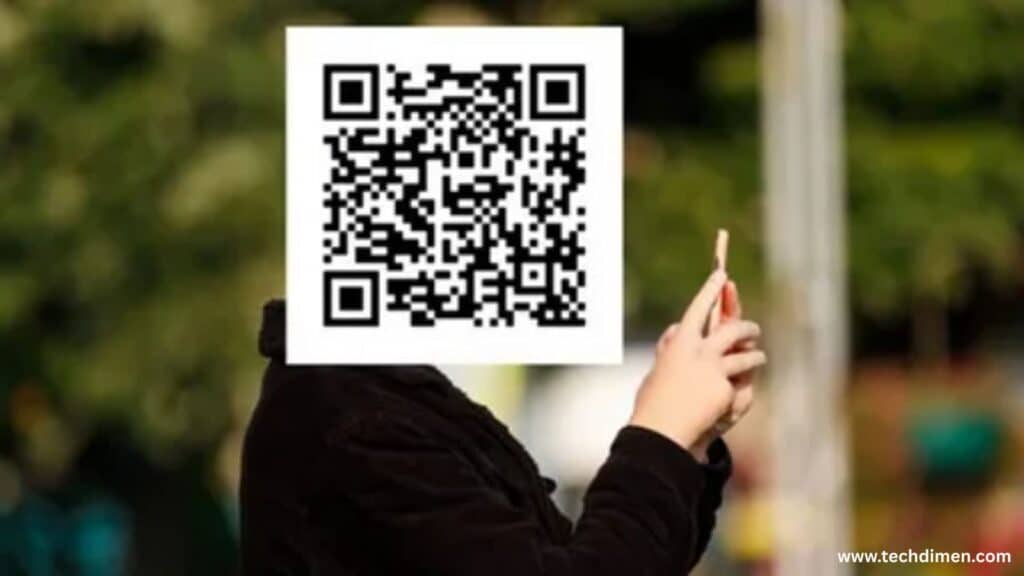
There are several reasons why Snapseed QR codes have become so popular among mobile editors. First, they save an enormous amount of time. Instead of manually redoing your edits for every image, you can apply a preset in seconds. This is especially useful for photographers working with large batches of images or maintaining a consistent style across social media.
Another major advantage is visual consistency. If you’re trying to keep a certain aesthetic on Instagram or across a photography portfolio, QR codes make that easy to achieve. Many influencers and content creators use this method to maintain their signature look.
Snapseed QR codes also open up opportunities for collaboration. Instead of sending heavy files or technical instructions, creators can simply share a QR image. It’s one of the easiest ways to exchange editing styles, especially in community forums, preset-sharing groups, and private collaborations.
How to Scan and Apply Snapseed QR Codes
To apply a QR code preset in Snapseed, begin by opening the app and importing the photo you want to edit. From the top-right corner, tap the three-dot menu and select “QR Look,” then choose “Scan QR Look.” You can either point your device’s camera at a printed or displayed QR code, or choose an image file containing the QR code from your gallery. Once Snapseed recognizes the code, tap “Apply” and the preset will instantly be applied to your image.
This method is quick and intuitive. Even if you’re new to photo editing, it only takes a few seconds to give your image a professional, cohesive style. There’s no need for complex tools or knowledge of photo curves, white balance, or toning. Everything is baked into the QR code itself.
How to Create Snapseed QR Code Presets
If you’ve crafted an edit you’re proud of and want to reuse or share it, creating a QR code in Snapseed is easy. After finishing your edit, tap the three-dot menu and choose “QR Look,” then select “Create QR Look.” Snapseed will then generate a visual QR image containing all your edits. You can save this image to your phone or share it directly with others.
It helps to give your QR codes clear, descriptive names like “Warm Portrait Preset” or “Cinematic Fade” so you can keep track of different styles. Some creators even build entire libraries of QR presets for different photo types, themes, or moods. Whether you’re editing portraits, landscapes, or street shots, having a custom preset makes the process faster and more consistent.
Sharing Snapseed QR Codes
Distributing Snapseed QR codes is simple. You can share them on social media, include them in digital newsletters, upload them to Google Drive, or drop them into messaging groups like WhatsApp or Telegram. Many creators post them on Instagram Stories or within niche editing communities on Reddit and Discord.
This method of sharing has made Snapseed one of the most community-driven photo editing apps on mobile. Instead of relying on paid presets or complicated workflows, creators can give away their styles in a single image. It’s an easy way to grow a following, add value to your audience, or collaborate with others who share your aesthetic.
Popular Snapseed QR Code Presets

Some presets have become especially popular thanks to their unique looks and versatile styles. One example is the “Cinematic Blue Shadows” preset, which features cool teal and orange tones that work beautifully for cityscapes and urban scenes. Another favorite is the “Moody Portrait Fade” style, offering warm shadows and a soft, low-contrast finish that suits indoor and portrait photography.
If you’re after something more nostalgic, try the “Retro Film Look,” which adds grain, color fading, and vintage tones. For vibrant images with lots of contrast and detail, the “Crisp HDR” preset delivers a bold, dynamic look perfect for nature and architecture shots. Many of these presets are shared as QR codes on Instagram, Reddit, or photography blogs, making it easy to try out a new style with a simple scan.
Using Snapseed QR Codes for Batch Editing
While Snapseed doesn’t currently support true batch editing, you can still use QR codes to speed up your process across multiple images. Start by editing one photo with your chosen adjustments, then generate a QR code from it. When you’re ready to edit the next image, simply scan the saved QR code again and apply the same look.
This method is especially useful for content creators, bloggers, and influencers who need to keep a consistent theme across posts. It’s not quite automation, but it’s the next best thing on mobile. By applying the same preset repeatedly, you can maintain visual harmony in a photo series, campaign, or Instagram feed.
Snapseed QR Codes for Beginners
If you’re just starting with mobile photo editing, Snapseed QR codes are a great way to learn. You don’t need to understand layers, curves, or color grading. Just scan a preset, apply it, and see how it changes your image. From there, you can tweak individual settings and learn what each one does.
It’s also a fantastic way to reverse-engineer editing styles. Many users download presets, apply them, then adjust individual layers to see how the look was created. This makes Snapseed a valuable educational tool as well as an editing app.
Advanced Editing with Snapseed QR Codes

For more experienced editors, QR codes are a powerful way to save and organize complex workflows. You can build advanced editing sequences with multiple layers, filters, and adjustments, then export those as reusable presets. Some creators even develop LUT-style looks or build premium packs of QR presets for their followers or clients.
This is where Snapseed starts to rival desktop editing software. When used creatively, QR codes allow you to reproduce consistent results across hundreds of photos while saving time and effort. Advanced users can even simulate Lightroom presets by combining Snapseed tools with carefully refined QR codes.
Snapseed on Android vs. iOS
Snapseed works well on both Android and iOS, but there are some subtle differences. Both platforms support creating and importing QR codes. However, Android devices typically allow more flexible file sharing and system integration, while iOS users may need to rely on iCloud or the Photos app to store and access QR images.
Google account integration is more seamless on Android as well, making it easier to store and sync your edits or preset files across devices. Regardless of the platform, the QR code functionality itself works reliably and identically in terms of scanning and applying presets.
Troubleshooting Snapseed QR Codes
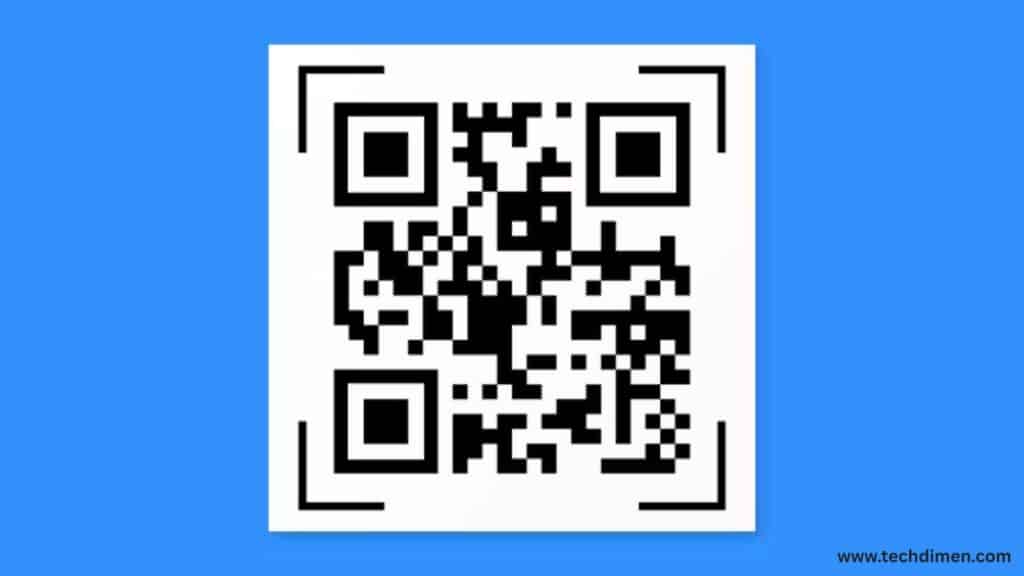
If you’re having trouble with QR code scanning, start by making sure the image is clear and high resolution. Dirty lenses, blurry screenshots, or poor lighting can all interfere with recognition. If the QR won’t apply, check that your Snapseed app is up to date. Sometimes older versions have issues importing newer QR formats.
In cases where Snapseed crashes during import, try restarting the app or clearing your device cache. If your QR file seems corrupted or unreadable, redownload it or find a clearer version. Switching between Wi-Fi and mobile data can sometimes resolve stubborn import issues too.
A Real-World Example: Instagram Creator Workflow
Consider @VisualJade, a travel influencer who edits all her content using Snapseed on Android. She starts by perfecting the look of one photo, then creates a QR code from it. That code becomes the basis for all the photos in a particular set, whether it’s a new reel or a carousel post. She even shares the QR code with her followers through Instagram Stories, giving them a chance to use the same style she applies to her feed.
This kind of workflow shows just how effective Snapseed QR codes can be. They don’t just save time they help creators connect with their audience in a unique and authentic way.
FAQs
1. What are Snapseed QR codes?
Snapseed QR codes are scannable codes that instantly apply saved photo editing presets to your image. Instead of manually adjusting each setting, you just scan the code, and Snapseed applies the exact look used by the creator.
2. How do I use a Snapseed QR code?
Here’s how you can apply a QR code in Snapseed:
- Open Snapseed on your phone.
- Import a photo.
- Tap the “stack” icon in the top right (looks like layers).
- Choose QR Look > Scan QR Look.
- Point your camera at the Snapseed QR code.
- The preset will apply instantly.
You can also import it from your photo library if the code is saved as an image.
3. Where can I find free Snapseed QR presets?
There are several reliable sources for Snapseed presets:
- Instagram creators and photographers often share free QR codes.
- Reddit communities like r/Snapseed post user-created looks.
- YouTube tutorials regularly offer download links or show codes on screen.
- Pinterest is full of shared Snapseed QR images by niche creators.
- Blogs like SnapseedDownload.com curate bundles by style (vintage, moody, cinematic, etc.).
4. Can I create my own Snapseed QR codes?
Absolutely. Once you’ve edited a photo:
- Tap the stack icon in the upper right.
- Select “View Edits.”
- Tap the top three dots and choose “QR Look > Create QR Look.”
- Save or share the QR code with others.
It’s perfect for photographers who want consistent styles or shareable presets.
5. Are Snapseed QR codes compatible with all phones?
Yes—Snapseed works on both Android and iOS. As long as you have the latest version of the app, QR codes function the same across devices.
6. Why isn’t my Snapseed QR code working?
Several things might be causing issues:
- Blurry QR image: The app can’t scan low-quality images.
- Wrong file format: It should be an image (PNG/JPG) of a valid Snapseed-generated QR code.
- Outdated Snapseed app: Update the app for full compatibility.
- Lighting: Scan in a well-lit space if using the camera.
If all else fails, import the QR code directly from your gallery instead of scanning.
7. Can I batch apply Snapseed QR presets?
Unfortunately, Snapseed doesn’t support batch editing. You’ll need to apply the QR preset one photo at a time. However, if you’re editing several photos in the same session, the app remembers your last edits, which speeds up the process.
8. Do QR presets overwrite original photos?
No—Snapseed is non-destructive. You can export edited versions while keeping your original intact. Always tap “Export” and choose “Save a copy” or “Export” to preserve both versions.
9. What types of styles can Snapseed QR codes apply?
There’s a wide variety, including:
- Vintage film looks
- Cinematic tones
- Black and white presets
- Moody shadows and fades
- HDR landscape boosts
- Light and airy aesthetics
- Street photography contrast boosts
- Portrait skin softening
Each preset combines multiple Snapseed tools like Curves, Tune Image, Details, Grainy Film, and more.
10. Are Snapseed QR presets customizable?
Yes you can tweak any preset after applying it. Just open “View Edits” and tap each layer to modify settings. It’s a great way to personalize someone else’s style to match your photo better.
11. Can I use Snapseed QR codes offline?
Yes. Once you have the QR image saved in your gallery, Snapseed can scan and apply it offline. You only need internet access to download QR codes or share them with others.
12. Are Snapseed QR codes better than Lightroom presets?
That depends on your workflow. Snapseed is:
- Free and beginner-friendly
- Great for mobile editing
- Supports instant look application via QR codes
Lightroom offers more granular control and batch editing, but Snapseed QR codes provide fast, on-the-go editing without subscriptions.
13. Is it safe to use Snapseed QR codes from others?
Yes—as long as you get them from trusted sources. QR codes don’t contain malware, but avoid suspicious links promising downloads. Stick to visual QR images posted on reputable blogs, YouTube videos, or design communities.
14. Can Snapseed QR presets be shared on social media?
Definitely. Share the QR code image in your posts or stories, and others can scan it directly from their screen. It’s a popular way to grow engagement if you’re a mobile photographer or creator.
15. Do Snapseed QR presets work for RAW files?
Yes, Snapseed supports RAW editing for many cameras. You can apply presets to RAW files just like JPEGs, though results may vary slightly depending on exposure and white balance.
Final Thoughts
Snapseed QR codes aren’t just a mobile editing trick they’re a smart, efficient, and creative tool for photographers of all skill levels. They save time, offer consistent results, and let you share your style with the world in seconds.
Whether you’re downloading free QR presets to experiment with new looks or creating and distributing your own to a growing audience, Snapseed’s QR functionality has become one of the most useful features in mobile editing today. Scan, apply, create, and share your next viral photo edit could be just one QR code away.
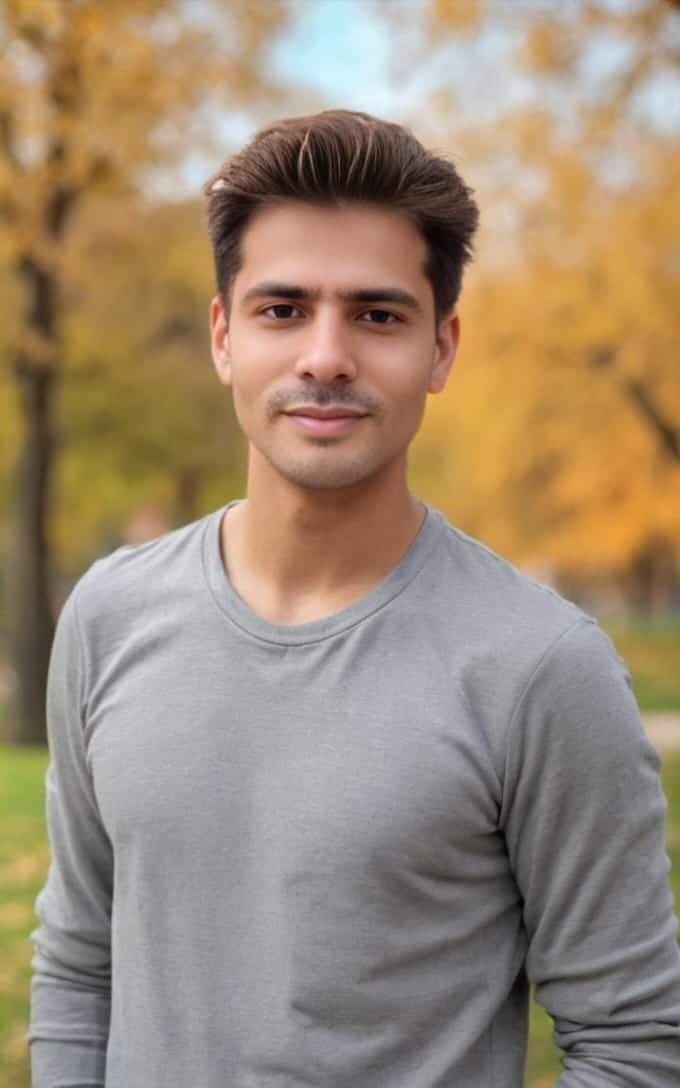
Jhon AJS is a tech enthusiast and author at Tech Dimen, where he explores the latest trends in technology and TV dimensions. With a passion for simplifying complex topics, Jhon aims to make tech accessible and engaging for readers of all levels.