the Soap Opera Effect on Any TV makes your favorite movies and shows look overly smooth and unnatural, as if they were filmed on a cheap camcorder. While modern TVs use motion enhancement features to reduce blur, these settings often distort the cinematic feel of content. If you’re wondering why your new TV makes movies look “too real,” this guide will help you disable that effect and restore the intended visual style.
What Is the Soap Opera Effect?
The soap opera effect is a side effect of motion smoothing, also known as motion interpolation. This technology artificially increases the frame rate of video content by creating additional frames. For example, a film shot at 24 frames per second might be displayed at 60 or even 120 frames per second through this process.
By inserting extra frames between the originals, the image appears smoother but at the cost of looking fake or overly polished, especially in scripted content.
Why Do TVs Use Motion Smoothing
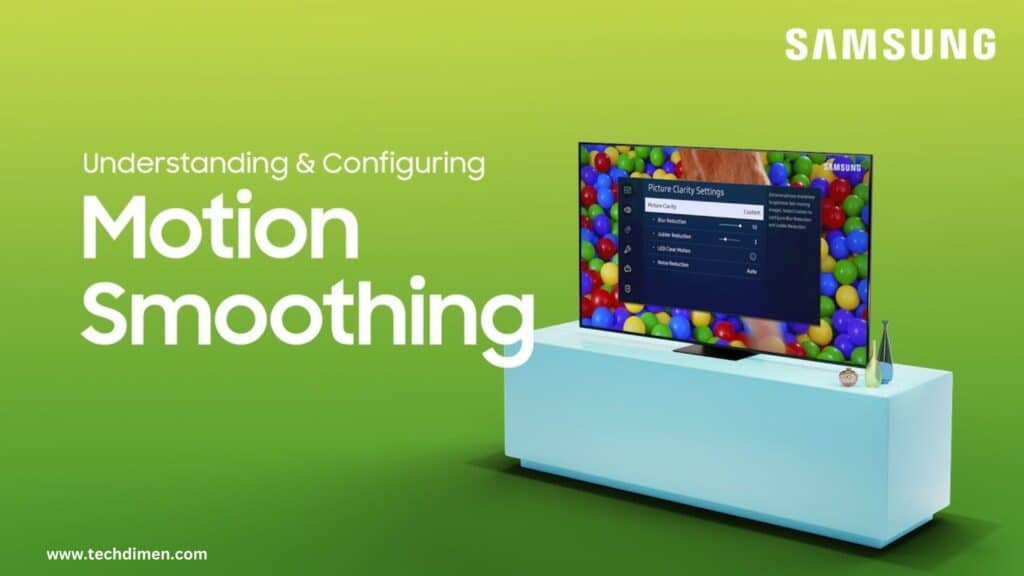
TVs use motion interpolation to reduce motion blur and improve clarity, particularly in fast moving content. Since many televisions refresh at higher rates than traditional film content, this frame rate mismatch leads manufacturers to add features that “fill in” missing frames.
While this may improve the viewing experience for sports or video games, it can ruin the visual language of cinema, which is carefully crafted to be viewed at a consistent and specific frame rate.
How Different TV Brands Label Motion Smoothing

Each TV brand has its own term for motion smoothing. Samsung calls it Auto Motion Plus. LG uses TruMotion. Sony refers to it as MotionFlow. Vizio describes it as Smooth Motion Effect. TCL and Roku TVs call the feature Action Smoothing. Hisense brands it MEMC, short for Motion Estimation and Motion Compensation.
Despite the different names, all these technologies work the same way. They manipulate the frame rate by creating artificial frames, producing a hyper real effect that mimics live broadcasts or reality shows.
How to Identify the Soap Opera Effect
If you’ve ever noticed characters moving too fluidly, as if in fast-forward or without natural blur, you’ve likely seen the soap opera effect. The image may appear sharper than expected, and scenes can feel like they’re shot with handheld digital cameras, rather than professional cinema lenses.
This smoothness, while technically advanced, breaks the immersion and emotional rhythm intended by filmmakers.
Why Filmmakers Oppose Motion Interpolation

Many directors and cinematographers are vocal opponents of motion smoothing. In fact, Christopher Nolan and Tom Cruise famously released a PSA in 2018 urging viewers to turn off these settings on their TVs. According to them, the 24 frames per second standard is a deliberate artistic choice not a technical limitation.
They argue that artificial motion interpolation undermines decades of visual storytelling tradition and distracts from the mood and pacing carefully built into each scene.
Are There Times When Motion Smoothing Is Useful?
Motion smoothing can be helpful in specific scenarios. For instance, when watching fast paced sports, the added clarity makes it easier to track balls or players across the screen. Live broadcasts and talk shows, which are already shot at higher frame rates, also benefit from these settings.
In video games, a smoother image can improve clarity, especially on TVs that support Variable Refresh Rate (VRR) and low input lag. Still, many gamers prefer turning off all post processing for more accurate control and minimal delay.
How to Turn Off Motion Smoothing on Samsung TVs
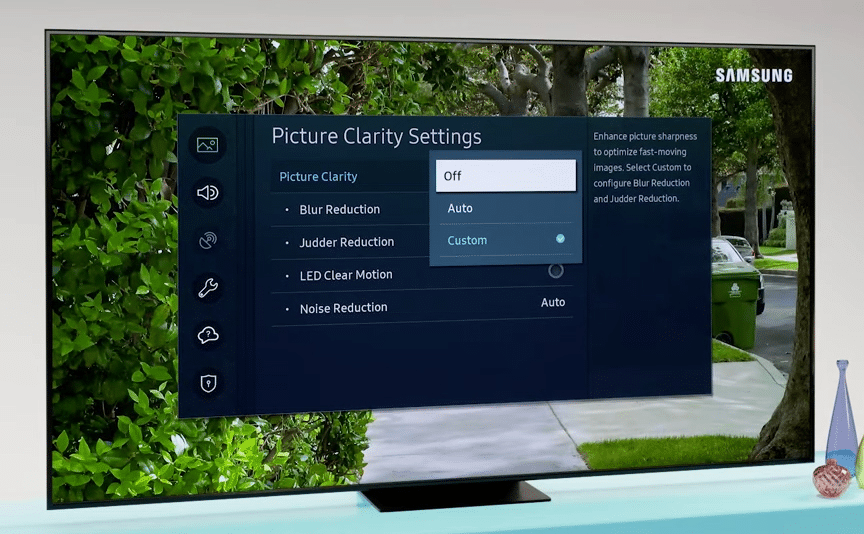
To disable motion smoothing on a Samsung TV, begin by opening the Settings menu. Navigate to Picture, then Expert Settings. Locate Auto Motion Plus Settings and select Off. If you prefer manual adjustment, you can set Blur Reduction and Judder Reduction both to zero to fully remove the effect.
How to Disable Motion Interpolation on LG TVs
On an LG TV, access the Settings menu and select Picture. From there, go into Picture Mode Settings, then Picture Options. Find the TruMotion setting. You can either turn it Off completely or choose the User Selection option to manually adjust the De Blur and De Judder controls to the lowest levels.
How to Turn Off the Soap Opera Effect on Sony TVs
Sony TVs label this feature as MotionFlow. Open the Settings menu and go to Picture Settings. Then select Advanced Settings, followed by Motion. Under MotionFlow, either set the mode to Off or select Custom and reduce both Smoothness and Clearness to minimal levels.
How to Remove Motion Smoothing on Vizio TVs
On a Vizio TV, press the Menu button on your remote control. Navigate to the Picture menu, then open Advanced Picture settings. Locate the Smooth Motion Effect setting and disable it entirely to remove the soap opera effect.
Disabling Action Smoothing on TCL or Roku TVs

To turn off motion smoothing on TCL or Roku TVs, begin by playing any video. Press the Star button (*) on your remote. Scroll down to Picture Settings, locate Action Smoothing, and choose Off from the options. Be aware that settings might differ slightly depending on the input source.
Adjusting Motion Settings on Hisense TVs
Hisense TVs use the MEMC system. To disable it, open the Settings menu and go to Picture. Scroll to MEMC and select Off. Alternatively, choose Custom to fine tune the settings according to your preference, reducing blur and judder without enabling full smoothing.
How to Maintain Picture Quality Without Motion Interpolation
Turning off motion smoothing can sometimes introduce judder or choppy movement, especially on budget TVs. To maintain smooth motion without the artificial feel, use Cinema Mode or Filmmaker Mode if available. These modes often disable all motion enhancement features by default.
Additionally, reducing Sharpness and avoiding Vivid picture modes can help preserve a more natural look. You can leave De Judder set to a low value such as one or two, which helps with camera pans while minimizing distortion. Always avoid Dynamic Contrast or AI Picture settings, which may override manual adjustments.
Frame Rate vs. Refresh Rate
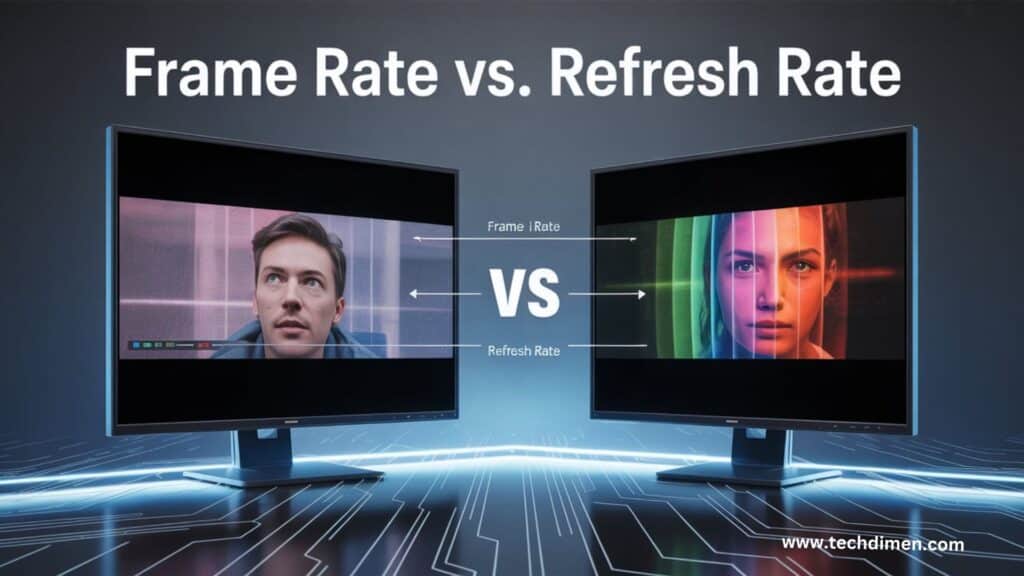
The frame rate is the number of frames per second in the original content, such as 24fps for most movies. The refresh rate is how many times your TV updates its screen image per second usually 60Hz or 120Hz.
When your TV tries to match a 24fps movie with a 120Hz refresh rate, it often creates extra frames to fill in the gaps. This is where motion interpolation comes in. VRR, or Variable Refresh Rate, is a better solution because it adapts the TV’s refresh rate to match the source material in real time without creating extra frames.
A higher refresh rate alone won’t cause the soap opera effect, but motion smoothing features can amplify it if left enabled.
Watch Out for HDMI Inputs and External Devices
Sometimes motion smoothing reactivates when you switch inputs or use external devices like a Blu ray player or streaming stick. To prevent this, check the picture settings for each HDMI input. Samsung and LG TVs may also require you to enable features like Input Signal Plus or HDMI UHD Color on a per-port basis.
Each HDMI input might have different calibration needs, so it’s important to confirm that motion smoothing is turned off everywhere.
Some Content Really Is Meant to Look Smooth
Not all smooth looking content is the result of artificial enhancement. Some films and documentaries are filmed at high frame rates on purpose. For example, The Hobbit was filmed at 48fps, and Gemini Man was released in 120fps in select theaters.
Nature documentaries and certain 4K content may also use high shutter speeds for increased detail. In these cases, the smooth motion is part of the director’s intention and not caused by your TV settings.
Troubleshooting After Disabling Smoothing
If your picture still seems overly smooth after turning off motion interpolation, double check all active picture modes. Many TVs store different settings for Standard, Movie, Game, and other modes.
Also, look for hidden settings like AI Picture Processing, Motion Enhancer, or Eco Mode. These can reintroduce smoothing or override your manual settings.
If you notice increased blur or judder after disabling interpolation, try using a low De Judder value and adjust Backlight, Gamma, and Contrast to better match your room lighting. For gaming, always enable Game Mode to reduce input lag and turn off all post processing effects.
Turn Off the Soap Opera Effect: Quick Guide by TV Brand
| TV Brand | Feature Name | How to Turn It Off |
|---|---|---|
| Samsung | Auto Motion Plus | Picture > Expert Settings > Auto Motion Plus > Off |
| LG | TruMotion | Picture > Options > TruMotion > Off |
| Sony | MotionFlow | Picture > Motion > MotionFlow > Off |
| Vizio | Smooth Motion Effect | Picture > Advanced > Smooth Motion > Off |
| TCL / Roku | Action Smoothing | Playback Settings > Action Smoothing > Off |
| Hisense | MEMC | Picture > MEMC > Off |
| Panasonic | Frame Creation | Picture > Frame Creation > Off |
| Philips | Natural Motion | Motion Settings > Natural Motion > Off |
| Sharp | AquoMotion | Advanced Settings > AquoMotion > Off |
fAQs;
What is the Soap Opera Effect?
The Soap Opera Effect is a visual phenomenon caused by motion smoothing technology found in most modern TVs. It happens when your television artificially increases the frame rate of a movie or show, creating extra frames that make the motion appear unusually smooth similar to how soap operas or live TV look. This smoothness can strip away the cinematic feel and make content appear almost too real or “fake.”
Why does my TV make movies look weird and too smooth?
If your movies or shows look overly smooth or unnatural, your TV’s motion interpolation setting is likely enabled. This setting boosts low frame rate content (like films shot at 24fps) up to 60fps or higher, which changes how movement appears. While it’s meant to reduce motion blur, it often ends up changing the visual tone of the film entirely.
What causes the Soap Opera Effect?
This effect is caused by motion smoothing technologies such as MEMC (Motion Estimation, Motion Compensation). Your TV analyzes the incoming video signal and generates extra frames between the original ones. This artificially high frame rate creates that ultra-smooth look, especially when watching movies intended to have a cinematic, slower motion style.
Is the Soap Opera Effect bad?
It depends on what you’re watching. For movies and cinematic TV shows, yes it can disrupt the director’s intended pacing, tone, and emotional rhythm. However, for live sports or fast paced video games, the effect can improve clarity and reduce motion blur, making it easier to follow fast movement on screen.
How can I turn off the Soap Opera Effect on my TV?
Each TV brand has a different name and method for disabling motion smoothing. On Samsung, it’s called Auto Motion Plus. LG calls it TruMotion. Sony refers to it as MotionFlow, while Vizio uses the term Smooth Motion Effect. You’ll need to go into your TV’s picture or advanced settings menu and either turn the setting off completely or adjust both blur and judder reduction manually.
Does turning it off affect picture quality?
Turning off motion smoothing doesn’t reduce resolution or color quality, but it may reintroduce some motion blur or judder especially during camera pans. Many TVs allow you to fine tune these settings instead of disabling them entirely, which helps strike a balance between smooth motion and preserving the film’s intended look.
What content benefits from motion smoothing?
Live sports, daytime television, and certain fast-paced video games can look better with motion smoothing enabled. These types of content are often shot at higher frame rates and don’t rely on cinematic blur or traditional film motion. That said, if you notice increased input lag in games or visual artifacts, turning it off might still be the better choice.
Can I disable the Soap Opera Effect on Any TV Effect for specific inputs only?
Yes, most modern the Soap Opera Effect on Any TV let you adjust settings for each HDMI input separately. That means you can turn motion smoothing off for your Blu ray player or streaming device while leaving it on for cable sports or a gaming console. Just remember, switching picture modes may reset the motion settings, so double check after any changes.
What is Filmmaker Mode and how does it help?
Filmmaker Mode is a TV preset designed to automatically disable motion smoothing, sharpness enhancements, and other post processing effects. It aims to preserve the original aspect ratio, colors, and frame rate of a movie exactly as the director intended. If your TV supports this mode, it’s one of the easiest ways to eliminate the Soap Opera Effect with a single click.
Why do some TVs turn motion smoothing back on automatically?
After firmware updates or when switching between picture modes, some TVs revert to default settings that may include motion smoothing. This can be frustrating, but you can usually fix it by going into the settings and saving a custom picture profile where motion enhancements stay off until you change them manually.
Conclusion
The Soap Opera Effect on Any TV motion interpolation allows you to experience films and shows the way their creators intended. Every element camera angle, motion blur, and pacing is chosen for a reason. By preserving the original frame rate, you retain the emotion and immersion of the story. To enjoy a more cinematic viewing experience, start by switching to Filmmaker Mode or turning off brand specific motion features like Auto Motion Plus, TruMotion, or MotionFlow. Adjust De Judder settings with care, and create separate profiles for sports, gaming, and movie watching.
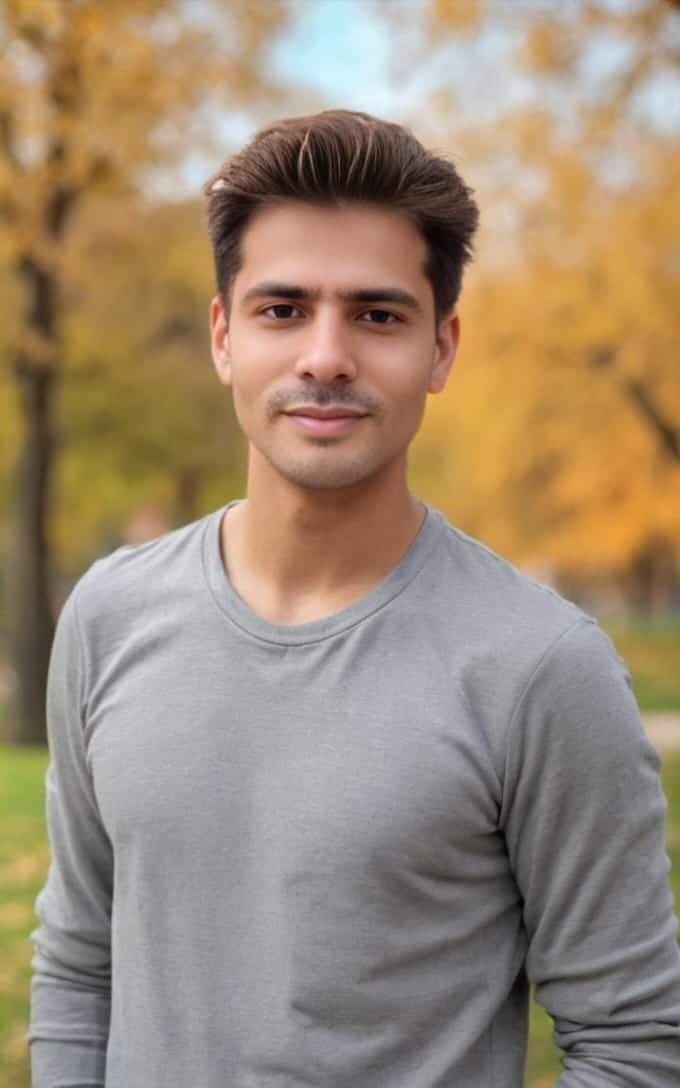
Jhon AJS is a tech enthusiast and author at Tech Dimen, where he explores the latest trends in technology and TV dimensions. With a passion for simplifying complex topics, Jhon aims to make tech accessible and engaging for readers of all levels.







