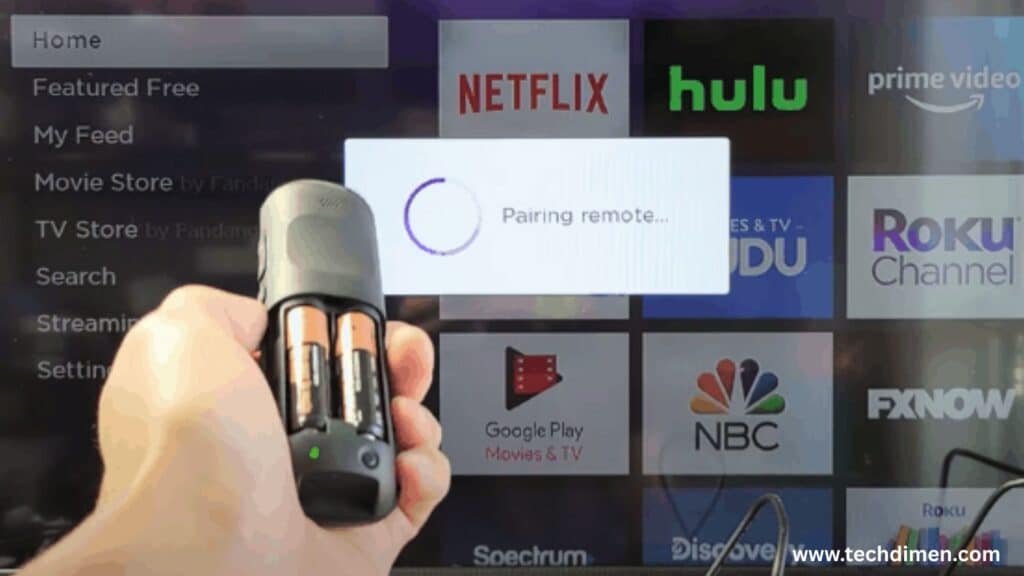Why is My Roku Remote Blinking and Not Working and refusing to respond, you’re not alone. Whether you’re using a Voice Remote Pro, a standard remote, or an IR remote, that blinking light is trying to tell you something and it’s rarely good news.
In this guide, you’ll get real solutions to fix your blinking Roku remote, understand why it’s happening, and learn how to keep it from happening again. We’ve included every angle: remote types, pairing methods, battery problems, HDMI interference, and more.
the Blinking Light on a Roku Remote

A blinking light on your Roku controller typically indicates a pairing attempt, low battery, or hardware problem. When the light blinks slowly and consistently, the remote is searching for a connection. If the blinking speeds up after pressing a button, it’s actively trying to pair. A single blink followed by silence may suggest a depleted battery or faulty component. No blinking at all often points to a dead battery or internal damage.
If your remote control blinks for over a minute continuously, it’s most likely stuck in pairing mode due to signal interruption or power problems.
First Check: Power, Batteries, and Remote Type Why is My Roku Remote Blinking and Not Working?
Your Roku device must be properly powered for the remote to work. Make sure the AC adapter is securely connected to both the Roku and a working outlet. If the power supply feels loose or the digital interface isn’t seated properly, you could be facing a power issue. You can also try plugging it into another wall socket or USB port to rule out a bad energy source.
Even if your batteries are brand new, they may still cause trouble. Batteries installed incorrectly or affected by dirt, corrosion, or moisture in the battery compartment can interfere with performance. Weak or defective power cells are more common than you’d expect. For the Voice Remote Pro, which uses a rechargeable battery, give it a good 30-minute charge before retrying. A charging battery with insufficient power will still trigger blinking without functioning.
Your remote type helps streamline the fix. A Standard Remote, which uses infrared (IR), works with AA or AAA batteries and doesn’t require pairing. It should function as long as there’s a clear line of sight. The Voice Remote Pro uses an internal rechargeable battery and needs pairing to work. The Enhanced Remote also needs pairing but runs on standard batteries. All these models show different blinking behaviors depending on the scenario.
How to Re Pair a Roku Remote

To reconnect your remote device, locate the pairing button. On many remotes, it sits inside the battery slot. For newer Voice Remote Pro models, you’ll find it on the bottom edge. Press and hold the pairing button for five to seven seconds until the indicator light starts blinking. Give the Roku player a minute to recognize the remote. If there’s no blinking, check the battery or internal components.
Some standard remotes don’t use pairing at all. If your classic remote isn’t working, make sure there’s nothing blocking the digital streamer and that sunlight or fluorescent lights aren’t interfering with the IR signal.
Re-pairing varies by device. Streaming stick users should ensure the media stick isn’t crammed behind the TV, which might block the signal. If you’re using a Roku TV, try power cycling the TV before reattempting the pairing.
Fixes That Work Without the is My Roku Remote Blinking and Not Working?
You can still regain control without the remote using the Roku mobile app. Install it on your phone and connect to the same Wi-Fi network as your digital streamer. Navigate to the Remote section in the app, and you’ll get full navigation controls on-screen. This works great if the connect button isn’t working or if your remote is completely dead.
Another option is rebooting your Roku device. You can do this through the app by going to Settings, selecting System, then Power, and finally choosing System Restart. Alternatively, unplug the power adapter from your Roku for about 15 seconds before plugging it back in.
For a soft reset of your Roku remote, remove the batteries. Then unplug the Roku device and wait ten seconds. Plug it back in and allow the home screen to load before reinserting the batteries and holding the sync button to attempt pairing again.
Advanced Fixes for Persistent Remote Problems

For those using a Roku Streaming Stick, HDMI interference can cause connectivity issues. The stick plugs directly into the TV’s HDMI port, which may block or distort the wireless pairing signal. Roku offers a free HDMI extension cable, which helps by moving the stick away from the TV’s metal casing. This small adjustment can improve the remote’s signal range.
If your smart remote uses Wi-Fi Direct, nearby devices operating on the same 2.4GHz band may interfere. Try switching your router to a 5GHz network or relocating it closer to the Roku device. Disconnecting unused Wi-Fi devices may also help.
Sometimes a simple firmware update solves everything. Open the Roku app, go to Settings, navigate to System, and check for updates. Apply any available updates to improve remote compatibility and resolve glitches.
When to Replace the Remote (And What to Buy)
Certain signs indicate your remote is physically failing. If the buttons feel sticky, the remote becomes hot during use, the blinking light won’t stop despite troubleshooting, or the plastic casing is visibly damaged, it’s time for a replacement.
Voice Remote Pro offers voice search, a rechargeable battery, private listening, and a remote finder feature, making it a more advanced option than the standard remote. However, it’s priced higher. If you use your streaming device daily or want hands free navigation, the Voice Remote Pro is worth the investment.
To avoid fake remotes, always buy from Roku’s official site or reputable retailers like Amazon or Best Buy. Ensure the packaging clearly states it’s Roku-branded and compatible with your specific device model.
Some universal remotes support Roku devices. Make sure they’re compatible with Roku OS and set them up using your media player’s system settings. Smartphone apps also make reliable backup remotes.
What If the Remote Is Getting Hot or Drains Battery Fast?
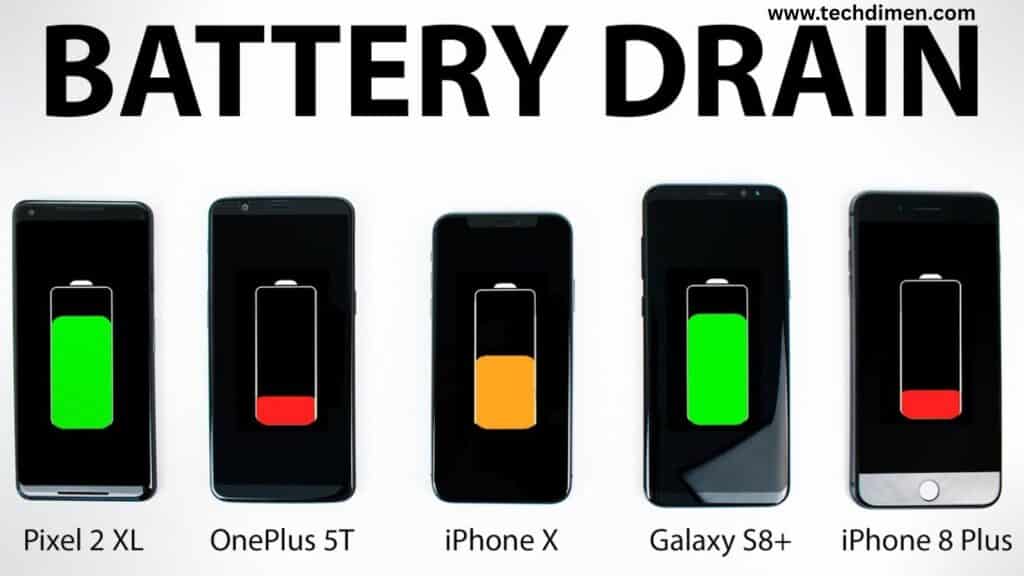
A remote controller that heats up could have a short circuit in the battery terminals or malfunctioning buttons sending constant signals. Overexposure to heat or sunlight can also cause overheating.
Rechargeable lithium batteries are eco-friendly and reusable, but they degrade over time. Alkaline batteries are cheap and easy to replace but tend to drain faster under heavy use. The Voice Remote Pro benefits from its built in rechargeable cell, although heavy usage may still shorten its life span.
Roku Remote Blinking Issue
| Blinking Behavior | Possible Cause | Recommended Fix |
|---|---|---|
| Slow, steady blinking | Remote is searching for device | Press and hold the pairing button until the light blinks faster |
| Fast blinking after pressing a button | Pairing mode active | Wait for pairing to complete; reboot Roku device if needed |
| No blinking, no response | Dead batteries or power issue | Replace or recharge batteries; check battery compartment for corrosion |
| Intermittent blinking, delayed response | Wireless interference or weak connection | Move Roku device closer; reduce other 2.4GHz network devices |
| Continuous blinking for over 60 seconds | Stuck in pairing mode | Perform a soft reset; remove batteries and restart both remote and Roku |
| Blinks but doesn’t control TV | Incomplete pairing or compatibility issue | Re-pair the remote or check for firmware updates |
| Blinks when pressing button, but no response | Out of range or blocked line of sight (IR remote) | Ensure direct line of sight; remove obstructions |
| Remote blinks and feels warm | Battery short or hardware issue | Remove batteries immediately consider replacing the remote |
Final Fixes Before Giving Up

As a last resort, consider a factory reset. Use the pinhole reset button on the Roku device and hold it for ten seconds. Once reset, try pairing the remote again using the pairing feature. Be aware that you’ll need to re enter all your Wi-Fi and Roku account settings.
If you have another Roku streaming device available, try pairing the remote to it. If the remote works there, the issue lies with your original Roku unit.
If none of these fixes work, reach out to Roku’s customer support team. Their official support page at also provides guidance on warranty claims if you’re still within the one year coverage window.
FAQs
Why does my Roku remote blink but not control the TV?
This typically means the remote is in pairing mode but hasn’t connected successfully. Try re pairing using the pairing button and make sure the Roku device is powered and connected to the same network.
Can Wi-Fi problems cause Why is My Roku Remote Blinking and Not Working?
Yes, especially for Voice Remote Pro and Enhanced remotes that use Wi-Fi Direct instead of IR. Network interference or incorrect network settings can prevent the remote from pairing or functioning properly.
Is there a way to reset the Roku remote only, without touching the Roku device?
Yes. Remove the batteries, wait five seconds, and reinsert them. Then press and hold the pairing button for 5–7 seconds until the light blinks. This restarts the pairing process without resetting the Roku player.
How do I know if my Roku remote is compatible with my device?
Check Roku’s compatibility chart on their website or look at the model number printed inside the battery compartment. Not all remotes work with all Roku models, especially older or TV integrated versions.
What does it mean if my Roku remote blinks when I press a button but nothing happens on screen?
This may indicate a failed connection between the remote and the Roku unit. Rebooting both the Roku device and the remote usually restores the link.
Can a faulty HDMI port affect remote pairing or responsiveness?
Yes. HDMI interference, especially with Roku Streaming Sticks, can disrupt wireless signals. Using a Roku provided HDMI extender often resolves this issue.
Why is My Roku Remote Blinking and Not Working only when I’m close to the device?
That’s a sign of weak signal strength, possibly caused by battery drain, wireless interference, or obstructions between the remote and the Roku media player.
Is it safe to leave the Voice Remote Pro charging overnight?
Yes. The Voice Remote Pro includes built-in charging protection and is designed for overnight or extended charging via USB without risk.
Final Thoughts
A blinking Roku remote can signal anything from a simple battery replacement to a deeper pairing issue. By identifying your remote type and following the right steps whether that means recharging, pairing, rebooting, or replacing you can get back to streaming without frustration. And if all else fails, Roku’s support options and upgraded remotes like the Voice Remote Pro are there to get you back on track.
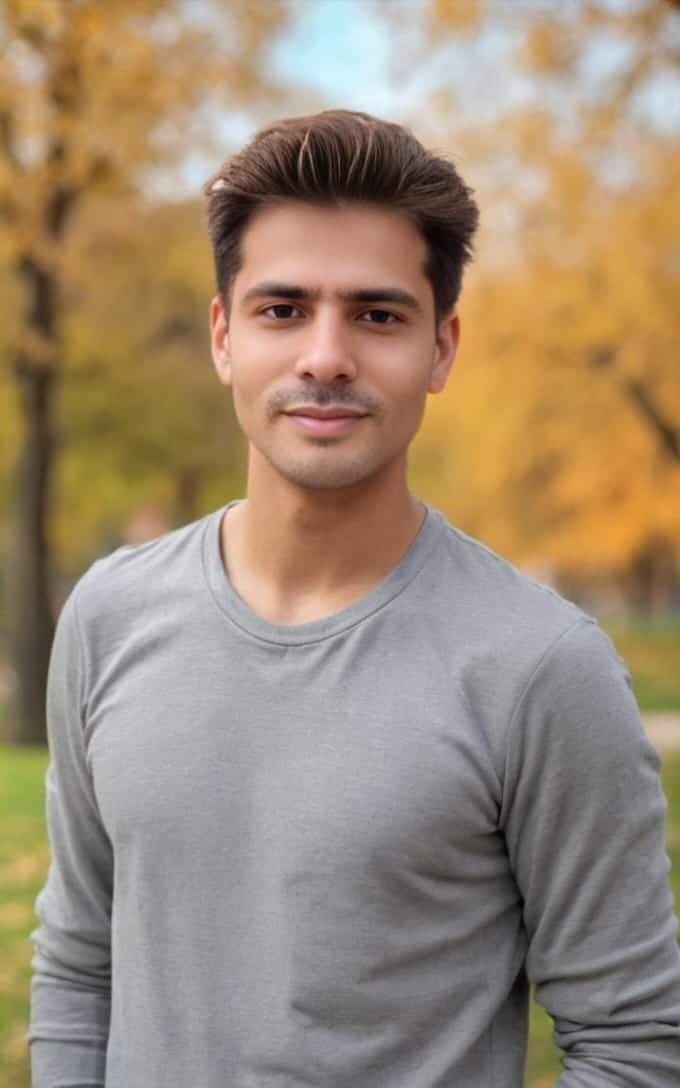
Jhon AJS is a tech enthusiast and author at Tech Dimen, where he explores the latest trends in technology and TV dimensions. With a passion for simplifying complex topics, Jhon aims to make tech accessible and engaging for readers of all levels.